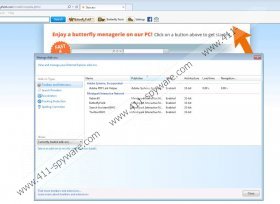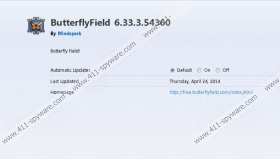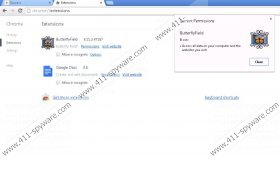ButterflyField Toolbar Removal Guide
Mindspark has presented one more suspicious browser plugin – ButterflyField Toolbar. Even though this application is not considered to be dangerous, it appears that it has been created to promote third party software, and this is the main reason why computer experts identify that this application is quite worthless. Of course, you may find the toolbar quite beneficial, if you want to replace your regular search tools with the Ask Web Search and if you are interested in installing the ButterflyField screen saver. Besides promoting these services, the plugin has no other purpose, which is why it completely understandable if you want to delete ButterflyField Toolbar.
ButterflyField Toolbar is presented at free.butterflyfield.com/index.jhtml, and it is indicated that the program is compatible with Internet Explorer and Mozilla Firefox browsers. Nonetheless, if you visit the website using Google Chrome, you will be provided with the download option as well. Whichever web browser you choose, we recommend that you un-mark boxes indicating Ask search tools’ installation, if you do not want to replace the trusted search tools you use. Unfortunately, many computer users just click the Install button without realizing that new search tools will be activated. Most discover this only when they face home.ask.tb.com start page after launching their browsers.
Ask Web Search tools are not unreliable. Despite this, in most cases they are not welcome by computer users who download them by accident. It has been discovered that the same issue is linked to other Mindspark toolbars, including TotalRecipeSearch Toolbar or Gaming Wonderland Toolbar, as well. If you are thinking about keeping the potentially unfamiliar search tools running, we suggest that you research them before making the final decision. Computer users often are tricked into trusting completely unreliable tools, and you certainly do not want to be caught in a situation like that.
To remove ButterflyField Toolbar and Ask Web Search tools from the Internet Explorer, Mozilla Firefox and Google Chrome browsers you can continue with the manual removal. Do you know how to get rid of undesirable applications manually? Even though the operation is not complicated, not all computer users are experienced and confident. Therefore, we have prepared the detailed manual removal guides which you can locate below. Make sure you perform all of the steps to achieve the best results. Need more assistance? Then post a comment below and we will help you shortly.
Delete ButterflyField Toolbar from the PC
Delete from Windows XP:
- Click the Start icon on the Task Bar.
- Select Control Panel and Add or Remove Programs.
- Remove ButterflyField.
Delete from Windows Vista & Windows 7:
- Navigate to the Task Bar and click the Start icon.
- Select Control Panel and then Uninstall a program.
- Right-click the application you wish to remove and click Uninstall.
Delete from Windows 8:
- Access the Metro UI start menu, right-click and select All apps.
- Open the Control Panel and click Uninstall a program.
- Right-click the application you wish to remove and click Uninstall.
Remove ButterflyField Toolbar and Ask Search from browsers
Delete from Internet Explorer:
- Open IE, simultaneously tap Alt+T and click Manage Add-ons.
- Move to Toolbars and Extensions and Disable the undesirable plugins.
- Move to Search Providers and Remove the undesirable search tool.
- Select Close, simultaneously tap keys Alt+T once again and select Internet Options.
- Click the General tab, remove/change the Home Page and click OK.
Delete from Mozilla Firefox:
- Open Firefox and click the drop-down menu icon on the Firefox search box.
- Select Manage Search Engines and Remove the undesirable search provider.
- Now click OK and simultaneously tap keys Alt+T to open the Tools menu.
- Select Options and click the General tab on the left.
- Remove/change the Home Page URL and click OK.
- Now simultaneously tap Ctrl+Shift+A.
- In the Add-ons Manager click Extensions and Remove ButterflyField.
Delete from Google Chrome:
- Open Chrome, simultaneously tap Alt+F, select Tools and then Extensions.
- Find the undesirable plugin, click the recycle bin and select Remove.
- Move to the menu on the left and select Settings.
- Under On Startup mark Open a specific page or set of pages.
- Now click Set pages and change/remove the undesirable search tool. Click OK.
- Under Appearance mark Show Home button.
- Click Change and overwrite/remove the undesirable search tool. Click OK.
- Under Search click Manage search engines and choose a new default option.
- Click X on the URL representing the search tool you wish to remove and click Done.
ButterflyField Toolbar Screenshots: