Certified Toolbar Removal Guide
If you are careless with your browsing activities and tend to download free software from suspicious web sources, soon enough your PC could be infected with Certified Toolbar. Of course, you can also obtain the application yourself if you visit certified-toolbar.com and get allured by misleading promotional slogan “The tools you need from a source you trust, are just a click away.” No matter how attractive the toolbar may seem, you should not allow it run within your IE, Mozilla Firefox or Google Chrome browser, because the program has been reported to advertise misleading cyber crooks’ services. The only way to protect your system’s security against illegal operations is to have Certified Toolbar removed and legal security programs installed.
Even though Certified Toolbar is considered to be a legitimate Internet browser plugin, this does not guarantee that it is safe to use it. The application can offer you legal services, but alongside it can also make sure that your web searches are filtered and you are lured into clicking on promoted sites first. This is how schemers could employ the seemingly harmless toolbar to carry out seriously malignant processes. Some of the most irritating symptoms that you will face will be constant web page redirections, unauthorized home page modifications and online advertisement attacks. Certain advertisements could be completely innocent; however, others could be managed by cyber criminals and could allow them to slip in tracking cookies and browser helper objects. These applications could help third parties spy on you, steal your private data and entangle you into clandestine scams. None of these scenarios are appropriate, which is why all you need to do is remove Certified Toolbar.
Installing automatic removal tools to guard your personal computer, your own security and to delete Certified Toolbar is your best option. The browser hijacker is a treacherous and tricky piece of malware, meaning that other infections could have already been enabled to run within the PC. Should you have any more questions regarding the infection or how to install automatic removal tools, please post your queries in the comment box below.
Manual Certified Toolbar Removal
Windows 8:
1. Navigate to the bottom left corner of the screen, wait for mini metro icon to show up and right click on it.
2. Select Control Panel.
3. Click on Uninstall a program, which is found under Programs or Programs and Features.
4. Now click on Certified Toolbar and select Uninstall at the top of the list.
Windows Vista & Windows 7:
1. Open the Start menu from the Task Bar.
2. Go to Control Panel and select Uninstall a program.
3. Click on the program you wish to remove and select Uninstall. Note that you should delete all unfamiliar programs.
Windows XP:
1. Click on the Start menu icon on the left of the Task Bar.
2. Select Control Panel and double-click on Add or Remove Programs.
3. Click on Certified Toolbar and hit Remove.
Internet Explorer:
1. Open your Internet Explorer and simultaneously tap Alt+T to open the Tools menu.
2. Select Manage Add-ons and go to Toolbars and Extensions.
3. Disable all add-ons you wish to terminate.
4. From the menu on the left select Search Providers.
5. Set a new default search engine, click on Web Search and select Remove.
6. Click on Tools from the menu again and now go to Internet Options.
7. Click on the General tab and change your Home Page. Click OK.
Mozilla Firefox:
1. Lunch the browser and click on Help (Alt+H).
2. Select Troubleshooting Information.
3. Hit the Reset Firefox button on the right of the page.
4. Click on Reset Firefox again and then Finish.
Google Chrome:
1. Launch the browser, tap Alt+F and go to Tools.
2. Select Extensions and navigate to the Certified Toolbar from the appeared list.
3. Click on the trash icon placed next to it and select Remove.
4. Now click on Settings from the menu on the left.
5. Under On Startup click on Set pages.
6. Click “x” on the link next to the Certified Toolbar.
7. Add a new page and select OK.
8. Go back to the Settings menu and under Search click on Manage search engines.
9. Click “x” on the link next to the Web Search.
10. Select your preferred engine and click on Make default. Click OK.
Certified Toolbar Screenshots:
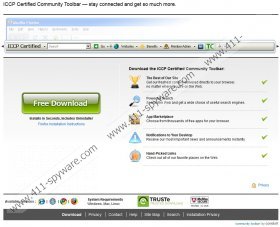


Comments
allsexconected web