ChocolateBar Removal Guide
Computer users are usually presented with an offer to install the free application ChocolateBar packaged with Media Player by VideoBuzz, AstroArcade, PC Optimizer Pro, and similar third-party applications. These generally unrelated programs are packaged by third-party software distributors who are likely to earn a commission for the successfully installed software. Even though you may decide not to delete ChocolateBar, it does not mean that you can ignore the activity of other applications as well. We recommend that you remove all suspicious applications bundled with the potentially unwanted program supported by We-Care.com.
Once ChocolateBar is installed onto the computer, it activates a process ChocolateBar.exe and adds a Taskbar icon. If you right-click this icon and then click the “About” option, you will be routed to lb.we-care.com/chocolatebar. The site does not offer a download link; however, it presents a Privacy Policy, a document that may help you understand the potentially unwanted program ChocolateBar better. For example, you may choose to remove the application after learning that it allows affiliated Sponsors to present random advertisements. These ads are most likely to be presented via a bar at the top of the page. If you have discovered this, it may be a sign that you need to remove ChocolateBar.
ChocolateBar supposedly is affiliated with 2,500 merchants, which means that you are likely to face ads every time you visit an online web store. Even though these ads are meant to benefit you and the causes of your choice, you have to be very careful when interacting with them. Most computer users delete ChocolateBar because they realize that the ads presented by unlisted parties may be unreliable. Of course, this is not a rule, and certain offers may turn out to be authentic. Nonetheless, if you believe that the PUP is not worth the risk, you should perform its removal as soon as you can.
All you need to do to remove ChocolateBar from the PC is uninstall it using the guides below. Needless to say, this is not the end of the operation if other suspicious programs are running on the PC. Chances are that the programs installed together with ChocolateBar are unreliable or undesirable, which is why we suggest having them analyzed. You can research these programs yourself, or you can install a reliable malware scanner. Use automatic malware removal software to delete unwanted applications. Note that you can use this software to remove ChocolateBar as well.
How to delete ChocolateBar?
Delete from Windows XP:
- Click the Start button on the Task Bar to open a user menu.
- Select Control Panel and double-click Add or Remove Programs.
- Click Change or Remove Programs.
- Select and Remove the undesirable program ChocolateBar.
Delete from Windows Vista or Windows 7:
- Move to the left of the Task Bar and click the Windows icon.
- Open the Control Panel to access a menu with more utilities.
- Select Uninstall a program and right-click the one you wish to remove.
- Click the presented Uninstall button.
Delete from Windows 8:
- Tap the Windows key to access the Metro UI menu screen.
- Right-click on the screen to open a new tab and click All apps.
- Open the Control Panel and click Uninstall a program.
- Right-click the application you wish to remove and select Uninstall.
ChocolateBar Screenshots:
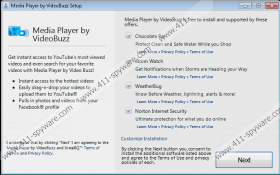
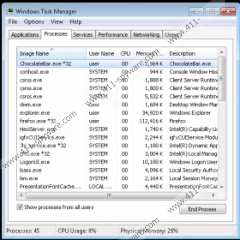
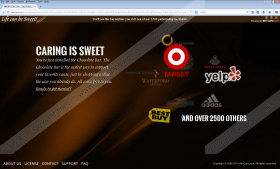


Comments
windows 7 uninstaller didn't work as normal. Instead of removal notice I got user control box with prompt to allow unknown program to make changes to computer. C:WindowsInstaller2a8ea6f.msi. Said NO and program is still on my computer. Suggestions appreciated.