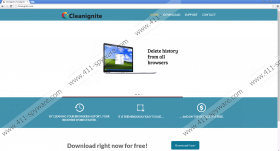Cleanignite Removal Guide
Cleanignite is a browser extension that promises to “Delete all your browsing history” and to “Delete history from all browsers.” Does the program work? This is not something you should worry about right now, as it is more important to figure out if the application is safe to use. Our virtual security experts have discovered that Cleanignite acts as an advertisement-supported program, which means that it is followed by tons of different kinds of advertisements. Even though computer users are usually unaware of this when installing the application on their operating systems, this is not a secret. Despite this, we believe that you should delete Cleanignite from your computer right away.
It is impossible to download Cleanignite from its official website cleanignite.com. The download button does not work, and the setup wizard that shows up is just an image that mimics the wizard. Clearly, the advertisement-supported program is spread using different methods. Of course, it is most likely that you will have to remove Cleanignite after downloading it packaged with other applications. Keep in mind that software bundles could be unreliable, because they could be used to distribute malicious programs. Due to this, after the removal of Cleanignite is complete, you must inspect your operating system and delete all dangerous or undesirable programs, if any are found.
In the Terms of Service page at cleanignite.com/terms-of-service users are informed that Cleanignite is an advertisement-supported program that can place banner, search, pop-up, pop-under, and in-text ads on the pages you visit. It is also stated that the program can place up to five different ads on one page, which is quite irritating to most users. If you remove Cleanignite from your operating system, you will not have to deal with the ads, because the connection to adware servers enabling these ads will be terminated. Unfortunately, there are no guarantees that the ads displayed will be reliable, and this is the reason why you must remove Cleanignite without any delay.
Can you delete Cleanignite from your operating system manually? It is not at all difficult to uninstall Cleanignite, but the removal of leftovers could be quite complicated. After you complete the steps in the manual removal guide, you need to locate and delete all leftover components of this advertisement-supported program. Use an automatic malware removal tool SpyHunter, if you cannot ensure that all infections are deleted successfully. The tool can simultaneously remove Cleanignite – together with other infections – and protect your operating system, which is why we strongly recommend installing it.
How to delete Cleanignite
Delete from Windows 8/Windows 8.1
- Open the Charm Bar and click the Search icon.
- Enter Control Panel and open the utility.
- Move to Uninstall a program and locate Cleanignite.
- Right-click the app you want to remove and click Uninstall.
Delete from Windows Vista/Windows 7
- Click the Windows/Start button on the Taskbar.
- Open Control Panel and move to Uninstall a program.
- Right-click the app you want to remove and click Uninstall.
Delete from Windows XP
- Click the Start button on the left of the Taskbar.
- Open Control Panel and double-click Add or Remove Programs.
- Move to Change or Remove Programs and Remove Cleanignite.
Cleanignite Screenshots: