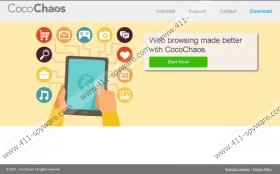CocoChaos Removal Guide
There is no doubt that an advertising-supported application called CocoChaos is installed on your computer if you see advertisements labeled as “Ads by CocoChaos” or “Provided by CocoChaos” every time you surf the Internet. You might have installed this program yourself, because it is available on several third-party websites; however, it is more likely that you agreed to the installation of CocoChaos without even knowing that. Either way, it is very important that you erase CocoChaos from your system. The main reason we recommend doing that is that the program is basically useless and it might even cause harm to your system.
Many computer users think that CocoChaos will enhance their Internet browsing experience and even help to save some money at different online stores. Unfortunately, all its promises are lies because it will only generate advertisements and display them on different websites. You should ignore all these advertisements if you do not want to encounter malicious software. Do not forget that they will keep appearing on your screen without any warning, so it is very likely that you will click on them accidentally. We do not want you to encounter malicious software, so we recommend that you get rid of CocoChaos as soon as possible.
The researchers at 411-spyware.com have found that CocoChaos will not only show various commercial advertisements on your screen, but it might also record information about your online habits. Even though this information is not personally identifiable, we believe that there are many computer users who feel uncomfortable knowing that CocoChaos gathers data. In fact, CocoChaos will also share the collected data with third-party advertisers, and it is unclear what they are going to do with this information. You can put an end to this by deleting CocoChaos from your system. In order to prevent other SuperWeb LLC applications from entering your system in the future, you should install a security application on your PC.
You can remove CocoChaos via Control Panel. The instructions provided below this article will help you do that. If you do not trust yourself to do this, you can remove malicious software automatically. You just have to acquire a trustworthy malware remover and then perform a full system scan. If you acquire SpyHunter, you will have to launch the scanner and click the Fix Threats button when the scan is complete. This antimalware tool will not only erase infections, but will also protect your PC from future threats that might be much more serious.
Remove CocoChaos
Windows XP
- Click on the Start button and open Control Panel.
- Click Add or Remove Programs.
- Select the unreliable program.
- Click Remove.
Windows 7 and Vista
- Open the Start menu.
- Select Control Panel.
- Click Uninstall a program.
- Right-click on CocoChaos.
- Uninstall it from the system.
Windows 8
- Start typing Control Panel.
- Open it.
- Click Uninstall a program.
- Right-click on the application that you want to remove.
- Click Uninstall.
CocoChaos Screenshots: