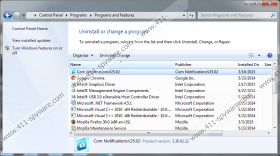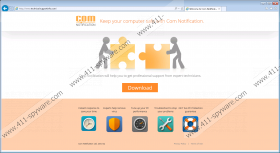Com Notification Removal Guide
Com Notification is a potentially unwanted program which does nothing a user could see. It is important that you remove this program because, at first, it does not suggest any specific functions which would enhance your overall computer experience. There is no need to keep a program on your machine that does not work, so it is best to delete Com Notification. The documentation (Privacy Policy and Terms of Use) on the official site technicalsupportinfo.com suggests that this potentially unwanted program might also cause additional advertisements to appear when you browse certain sites. Thus, if you do not want to unexpectedly face price comparison ads, coupons, pop-ups, banners, and all kinds of different forms of advertisements, you should get rid of Com Notification immediately.
The same official site promises that Com Notification “will help you to get professional support from expert technicians.” And, although it also lists some of the main features like “experts help remove virus” or “tune up your PC performance,” there is no detailed information about how these features would actually work. Before downloading Com Notification, you should think about whether you actually need a program of ambiguous nature that does not manifest its functions in any explicit way when it gets onto your machine.
You can download Com Notification directly from its official site; however, it has been noticed that it also reaches users bundled with malicious installers. This fact already poses a question about the legitimacy and nature of this program. Generally trustworthy software relies on the most trusted sources of distribution, while malware is frequently disseminated via software packages. The malicious installers, which are usually found on untrustworthy sites, might install Com Notification with additional unwanted or dangerous applications that you will need to remove if you do not want to risk compromising your computer system.
Com Notification does not have any active features that you can find useful; what is more, you might not even notice it on your system, as it can fail to announce its presence in any visible way. Besides potential display of third-party content, this program might also set cookies and related standard technologies to track your Internet interests and usage patterns. As you see, Com Notification might display behavior that is characteristic of adware applications, so that the only option to avoid the risks that adware applications impose is to remove this potentially unwanted program.
We hope you have decided to delete Com Notification. You can uninstall this potentially unwanted program without much effort by using Control Panel. We have prepared for you step-by-step instructions that will help facilitate the process. However, we strongly advise you to give preference to automatic removal. Install automatic antimalware tools what will scan and terminate all the threats that might plague your system, including Com Notification.
Remove Com Notification
From Windows 8 & 8.1:
- Open the Charm bar and choose Settings.
- Click Control Panel on the list.
- Open Programs and Features.
- Select Com Notification in the program list.
- Click Change/Uninstall.
From Windows Vista & 7:
- Press the Windows key + R.
- Type in “control” and press Enter.
- Open Programs and Features.
- In the program list, find and select Com Notification.
- Click Change/Uninstall.
From Windows XP:
- Press the Windows key + R.
- Type in “control” and click OK.
- Open Add or Remove Programs.
- In the program list, find and click on Com Notification.
- Click Uninstall.
Com Notification Screenshots: