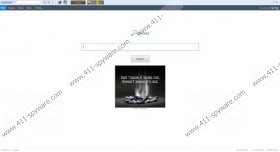Connect Toolbar Removal Guide
Connect Toolbar can be easily classified as a potentially unwanted program, because if a user is not careful enough during the installation, he/she might perform system modifications that might not be too welcoming. Despite the fact that some security experts consider Connect Toolbar a browser hijacker, it cannot exactly be classified as one, because it does inform you about the oncoming modifications. If you happen to have installed Connect Toolbar onto your computer, we recommend removing the plugin immediately.
The biggest problem related to this application is the fact that Connect Toolbar might be related and even exposed by malevolent third parties. The same security risk applies to a bunch of other Conduit group applications, such as Bitlord Toolbar, Travelocity Toolbar or VisualBee Toolbar. The most important thing is to recognize the potential risks, acknowledge them and then take action. If you must remove Connect Toolbar to ensure your computer’s security, then so be it.
Users are generally surprised to find Connect Toolbar on their computers when the application arrives bundled with freeware. You might get this plugin installed on your computer when you download and run such apps as PriceGont, Stats Reader 2, Value Apps, Xvid video codec and so on. When you install a free of charge application, make sure that you read through the installation steps carefully and then un-tick all the options that are not necessary.
After all, if you install the full version of Connect Toolbar even your default home page will be changed to search.conduit.com. It goes without saying that you are not forced to use the search engine, and you can easily modify your browser settings manually. However, even if you were to continue using Conduit Search for your search queries you would soon see that the search engine is rather decent. Nevertheless, you would still be exposed to a variety of third party commercials whenever you access the Internet, and that kind of exposure strongly increases the possibility of a malware infection.
As it has been mentioned above, Connect Toolbar is not a malicious application and so it is rather easy to remove it from your computer manually. Please check out the manual removal instructions below and uninstall Connect Toolbar long with all the other applications (such as Wajam) from your computer. After manual removal you should also scan your computer with SpyHunter free scanner, because this would be the most efficient way to ensure that there are no other potentially unwanted applications on board. Acquire a powerful antimalware tool to remove computer infections if need be.
Manual Connect Toolbar Removal
Windows 8
- Move mouse cursor to the bottom right corner of your desktop.
- When Charm bar appears, click Settings and go to Control Panel.
- Open Uninstall a program and remove Connect DLC 5 Toolbar, Search protect by Conduit and Wajam.
- Follow the instructions on pop-up uninstall wizard to restore your browser settings.
Windows Vista & Windows 7
- Open Start menu and go to Control Panel.
- Select Uninstall a program and remove Wajam, Search protect by Conduit and Connect DLC 5 Toolbar.
- When pop-up box appears, select the right options to restore browser settings to default.
Windows XP
- Open Start menu and click Control Panel.
- Select Add or remove programs and uninstall Wajam, Search protect by Conduit and Connect DLC 5 Toolbar.
- Follow the instructions on pop-up boxes closely to restore your browser settings.
Delete Conduit Search
Internet Explorer
- Press Alt+T and go to Manage add-ons.
- Click Search providers on the left pane.
- Right-click Connect DLC 5 Customized Web search and remove it.
Mozilla Firefox
- Click the search engine icon on the left of the search box (top right corner).
- Select Manage search engines on the drop-down menu.
- Remove Connect DLC 5 Customized Web search from the list and click OK.
Google Chrome
- Press Alt+F and click Settings.
- Click Manage search engines button under Search.
- Set a new default search engine, remove Connect DLC 5 Customized Web search and click Done.
Do leave us a comment below if you require any further guidance.
Connect Toolbar Screenshots: