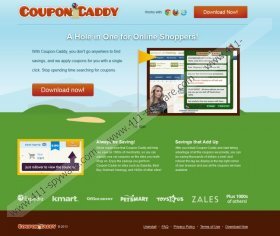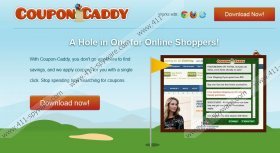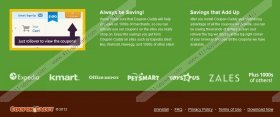Coupon Caddy Removal Guide
If you have ever been exposed to such browser add-ons as Deal Boat, Discount Buddy, Savings Explorer or Deals Plugin, you will definitely know what Coupon Caddy is all about. This browser plugin is also developed by Innovative Appls (or 215 Apps) and the only difference between Coupon Caddy and the aforementioned browser plugins is in its name. Other than that, the plugin is basically identical to all the other extensions from 215 Apps family out there. It even displays coupon deals to the same online shops Toys R Us, Zales, kmart, Expedia and so on. Coupon Caddy claims that it can provide the best coupon deals for over a thousand online stores. Nevertheless, despite its apparent use, this browser plugin can also cause various security issues, so you should remove Coupon Caddy from your computer.
Coupon Caddy can be installed on Internet Explorer, Mozilla Firefox and Google Chrome. Once the installation is complete the plugin icon appears at your add-ons list depending on which browser is set as your default one. There is also a Coupon Caddy entry in your Control Panel installed programs list. Due to the fact, that Coupon Caddy exhibits a slightly intrusive nature, users tend to think this plugin installs behind their backs, but Coupon Caddy needs user intervention to get installed. Therefore, even if you have not downloaded the plugin at coupon-caddy.com but you have the plugin on your PC, it is probably you have done so unwittingly by downloading and installing various freeware applications from third party websites.
Luckily, it is easy to remove Coupon Caddy from your computer manually. It is highly recommended that you do it as soon as possible to avoid possible malware infections that could exploit Coupon Caddy to get into your PC.
How to delete Coupon Caddy from PC
Remove from Windows 8
- Move mouse cursor to the bottom right corner of the screen.
- When Charms bar appears, click Settings and go to Control Panel.
- Open Uninstall a program and remove Coupon Caddy.
Remove from Windows Vista & Windows 7
- Open Start Menu and go to Control Panel.
- Select Uninstall a program and remove Coupon Caddy.
Remove from Windows XP
- Open Start Menu and go to Control Panel.
- Select Add or Remove programs and uninstall Coupon Caddy.
If Coupon Caddy is still there on your browsers after manual removal, do the following:
Remove Coupon Caddy from browser
Instructions for Internet Explorer
- Press Alt+X and select Manage add-ons.
- Remove Coupon Caddy from Toolbars and Extensions.
Instructions for Mozilla Firefox
- Press Ctrl+Shift+A for Add-ons Manager tab to open.
- Disable and remove Coupon Caddy from Extensions.
Instructions for Google Chrome
- Press Alt+F and go to Tools.
- Select Extensions and remove Coupon Caddy from the list.
To be absolutely sure that your system is free of undesirable files, run a full system scan with SpyHunter. Invest in a computer security program if necessary, to safeguard the PC from dangerous infections.
Coupon Caddy Screenshots: