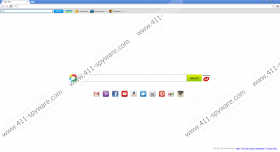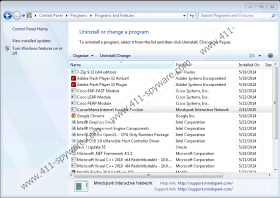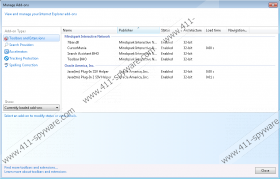CursorMania Toolbar Removal Guide
CursorMania Toolbar is not a malicious computer infection, but some computer users are surprised by how it works. If you think that this toolbar is part of a malicious browser hijacker, you probably have accidentally accepted home page and search provider modifications. CursorMania Toolbar comes bundled with the Ask Search tools, but they are completely optional, and you are given the opportunity to refuse them if you want to. If this weren't the case, you could delete the toolbar as a browser hijacker. Do you still want to remove CursorMania Toolbar? There are a few reasons why you should, and they are discussed in this report.
EasyPDFCombine Toolbar, RecipeHub Toolbar, and MarineAquarium Toolbar are clones of the suspicious CursorMania Toolbar. Even though these toolbars offer different services, they all have been created by Mindspark Interactive Network to present links to third-party sites, and this is the main reason why you should remove them. CursorMania Toolbar offers links that lead to sites associated with Cursors, Screensavers, and Wallpapers. Keep in mind that you have to be very careful about third-party links, because they could route you to unfamiliar, unpredictable websites. Besides these links, the toolbar also displays a search box that leads to search.tb.ask.com, and due to this search tool many users have chosen to delete CursorMania Toolbar. Do you need to remove the application or remove the search tools?
If you have not downloaded CursorMania Toolbar from the official website cursormania.com, you could have downloaded it from third-party distributors, in which case the toolbar is likely to be installed with other programs. You must analyze every single one of the apps installed with CursorMania Toolbar to make sure that you do not need to remove them. If you have used the official website, it is most likely that you only need to remove CursorMania Toolbar and the search tools installed with it. Even though we do not identify the toolbar or the search tools as malicious, you have the right to remove them.
When you uninstall CursorMania Toolbar from your operating system (see removal instructions below), you will not need to go back to your Internet Explorer browser to delete the toolbar, but Chrome and Firefox users will have to delete CursorMania Toolbar from these browsers separately. We have added a few steps in the removal guide to help you remove CursorMania Toolbar from these browsers. The guide also shows how to remove home.tb.ask.com home page and the undesirable search provider. Have we left some of your questions unanswered? You can use the comment section below to start a discussion.
How to delete CursorMania Toolbar
Delete from Windows XP:
- Navigate to the Taskbar and click the Start icon on the left corner.
- Select Control Panel to find more utilities and click Add or Remove Programs.
- Identify the undesirable program, click it one, and select Remove.
Delete from Windows Vista & Windows 7:
- Navigate to the Taskbar and click the Windows icon on the left corner.
- Open Control Panel to access more tools and select Uninstall a program.
- Right-click the program you wish to remove from your PC and select Uninstall.
Delete from Windows 8 & Windows 8.1:
- Launch RUN (Win+R), type in Control Panel, and click OK.
- In the Control Panel menu click Uninstall a program.
- Right-click the application you want to remove and choose Uninstall.
Remove extensions and Ask Search
Remove from Google Chrome:
- Launch Chrome and simultaneously tap Alt+F.
- Select Settings, move to On Startup, and select Open a specific page or set of pages.
- Click Set pages and edit/delete the URL of Ask Search. Click OK.
- Move to Appearance, select Show Home button, and choose Change.
- Edit/delete the URL of the undesirable search tool and click OK.
- Move to Search, click Manage search engines, and set a different default search provider.
- Click X on the URL of the undesirable search tool to delete it and select Done.
- Tap Alt+T again, select More tools, and go to Extensions.
- Click the trash icon next to the unwanted extension and select Remove.
Remove from Mozilla Firefox:
- Launch Firefox, move to the Firefox search box, and click the Search icon.
- Select Manage Search Engines and Remove the undesirable option. Click OK.
- Simultaneously tap Alt+T to open the Tools menu and click Options.
- Click the General tab, overwrite/delete the undesirable Home Page URL, and select OK.
- Simultaneously tap Ctrl+Shift+A to open the Add-ons Manager.
- Move to Extensions and Remove the undesirable add-on.
Remove from Internet Explorer:
- Launch IE, simultaneously tap Alt+T, and select Manage Add-ons.
- Move to Search Providers and set a different default search provider.
- Remove the undesirable search provider and click Close.
- Simultaneously tap Alt+T again and select Internet Options.
- Click the General tab, overwrite/delete the undesirable Home Page URL, and select OK.
CursorMania Toolbar Screenshots: