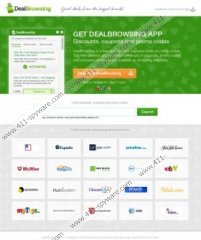DealBrowsing Removal Guide
According to the promotion on dealbrowsing.com, the questionable DealBrowsing browser add-on can help you save money when you shop online by providing you reliable and authentic saving deals and coupons. The application is available for Google Chrome, Mozilla Firefox and Internet Explorer users and you can install it onto Windows XP/Vista/7 and Windows 8 operating systems. Unless the program has been installed on your PC without your knowledge, in which case you need to remove it right away, its installation is quite straightforward. You are presented with the Terms of Agreement document and you are suggested to change the home page to mystart.com. Overall, you should delete DealBrowsing from the PC and below you can find more information about this matter.
An excerpt from the DealBrowsing Privacy Policy:
Dealbrowsing includes content and ads from third parties that may perform user activity tracking other than that described herein. These other sites may place their own cookies on your computer, collect data or solicit personal information.
Even though many browser plugins can use cookies to collect information about your browsing habits, not all of them share the information with unknown third party affiliates and expose you to potentially dangerous advertisement. You may face various misleading ads when you browse Mystart as well, since this search engine prioritizes sponsored results over those which could actually be useful to you. Where is the harm in this? Since we do not know who may hide under the name of ‘third-party’, it is quite possible that you will be exposed to adware conducted by virtual schemers. Note that they could pay money to the developers of DealBrowsing in order to retrieve your interests and present falsely attractive ads.
Even if you think that such mystart.com features as the Web Search or the MyStart Chillout Music player are useful, we recommend that you remove this home page and delete DealBrowsing from the PC. There are more reliable tools which are as useful and do not create any virtual risks. To delete the threat, either install automatic spyware removal software or follow the manual removal instructions below.
How to remove DealBrowsing from the PC?
Remove from Windows 8:
- Tap the Windows key to access Metro UI start screen.
- Right-click on the background and select All apps.
- Open Control Panel and Select Uninstall a program.
- Right-click the unwanted program and select Uninstall.
Remove from Windows Vista and Windows 7:
- Click the Start menu icon on the left of the Task Bar and select Control Panel.
- Go to Uninstall a program.
- To delete the app, right-click it and select Uninstall.
Remove from Windows XP:
- Open the Start menu.
- Click Control Panel.
- Double-click Add or Remove Programs.
- Select the unwanted application and hit Remove.
How to remove DealBrowsing from Browsers?
Mozilla Firefox:
- Open the browser and simultaneously tap Ctrl+Shift+A.
- Select Extensions from the Add-ons Manager on the left.
- Click the unwanted extension and select Remove.
- Exit the window, simultaneously tap Alt+T and select Options.
- Click the General tab, change/remove Home Page and click OK.
Google Chrome:
- Open the browser and simultaneously tap Alt+F.
- Select Tools and click Extensions.
- Now click the recycle bin icon on the left of the unwanted add-on and select Remove.
- Click Settings on the menu on your left.
- Go to On Startup, mark Open a specific page or set of pages, click Set pages, then change the given URL and click OK.
- Go to Appearance, mark Show Home button, click Change, then remove/change the given URL and click OK.
Internet Explorer:
- Open the browser and simultaneously tap Alt+T.
- Select Manage Add-ons and move to Toolbars and Extensions.
- Select the unwanted extension and Remove it. Click Close.
- Simultaneously tap Alt+T again and select Internet Options.
- Click the General tab, remove/change the Home Page and click OK.
DealBrowsing Screenshots: