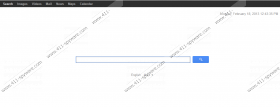Delta-Search.com Removal Guide
If your browsing sessions are interrupted by unauthorized redirecting to Delta-Search.com, or this website has been set as your home page or search engine, - it is possible that your computer has been hijacked by the vicious Delta Search Redirect Virus. It is not normal to have your browser settings reconfigured without your knowledge, which is why it is exceptionally important to stay alert about how your Mozilla Firefox, Internet Explorer or Google Chrome run. Have you noticed slower Internet connection speeds? Maybe the list of Bookmarked websites has been modified? Are there any unfamiliar toolbars running on the browser? Continue reading to find out if you need to delete Delta-Search.com related spyware and what removal methods you should employ.
It is possible that you will not even notice being redirected to delta-search.com at first, especially if you run Google Chrome. This is because the questionable search engine mimics this browser engine and offers you shortcuts to YouTube, Gmail and other Google services. Nonetheless, if you click on “Privacy” found at the bottom right corner, you are redirected to babylon.com where it is stated:
The Babylon Website contains links to other sites from which the Software can be downloaded. […] Babylon is not responsible for the privacy practices or the content of such websites. From time to time, we may also ask users, optionally, to fill out an online survey to assist us in evaluating the demand for new versions of our Software. These surveys ask visitors for contact information
You should not fill in online surveys or click on advertisements presented to you by babylon.com or Delta-Search.com because this could expose your system’s vulnerabilities and allow schemers to attack the PC. Schemers could use security backdoors (e.g. bundled downloads) to install a suspicious Delta Search toolbar and activate a vicious browser hijacker which could spy upon your browsing activities, steal personal data and perform redirecting to Delta-Search.com. In this case, you should hurry up to remove running malware.
If you have noticed any unauthorized toolbars or programs running on the computer, follow the instructions below to remove Delta-Search.com related software. Note that manual removal instructions will help you delete unwanted programs and reconfigure browser settings; however, will not help you remove running malware. If you suspect malignant infections running on the computer – install a reliable spyware scanner to inspect the PC.
Delete Delta-Search.com related programs from the PC
Windows 8:
- Press the Windows key on the keyboard to access the Metro UI start screen.
- Right-click and select All apps.
- Now click on Control Panel and select Uninstall a Program (under Programs).
- Right-click on the program you wish to remove and select Uninstall.
Windows Vista/7:
- Click on Start and select Control Panel.
- Go to Uninstall a program.
- Right-click on the unwanted application and select Uninstall.
Windows XP:
- Open the Start menu and click on Control Panel.
- Double-click on Add or Remove Programs.
- Click on the program you wish to delete and select the Remove button.
Delete Delta-Search.com related programs from the browsers
Internet Explorer:
- Launch the browser and simultaneously tap Alt+T.
- Click on Tools and select Manage Add-ons.
- Click on Toolbars and Extensions and Disable unwanted items.
- Now go to Search Providers. Click Remove on the unwanted search engine and then Close.
- Tap Alt+T again and go to Internet Options.
- Under General tab find Home Page and overwrite Delta-Search.com. Click OK.
Mozilla Firefox:
- Launch the browser and simultaneously tap Alt+H.
- Select Troubleshooting Information.
- Hit the Reset Firefox button to reset your browser.
- Once new data is imported select Finish.
Google Chrome:
- Simultaneously tap Alt+F.
- Click on Tools and go to Extensions.
- If there are any unfamiliar/unwanted items, click on the trash icon placed next to them and select Remove.
- Now navigate to the left and select Settings.
- Go to On Startup, select “Open a specific page or set of pages” and click Set pages.
- Click “x” on Delta-Search.com to remove it from the list. Click OK.
- Go to Search and click on Manage search engines.
- Click Make default on your preferred search engine and click “x” to remove the unwanted one. Click OK.
Delta-Search.com Screenshots: