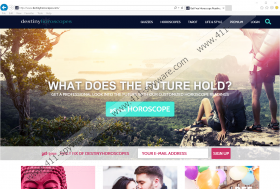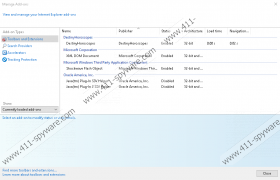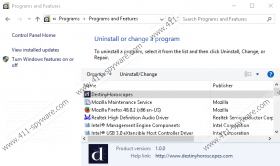DestinyHoroscopes Removal Guide
If you are interested in daily horoscopes, quizzes, tarot readings, and similar content, you might think that installing the DestinyHoroscopes add-on is a great idea. This add-on is officially represented to users via destinyhoroscopes.com/premium, but it can also be downloaded from the Chrome web-store. Our researchers also inform that it could be spread via third-party downloaders. In every case, the suspicious application acts in a similar manner; however, if you use a third-party installer, other suspicious programs could be bundled together, and that could be a problem. According to our research, malicious software distributors often use attractive, relatively harmless programs to lure in users. If they execute the installers representing these programs, malware is executed as well, without any warning. Although we cannot say if malware was installed onto your PC, you can use a legitimate malware scanner to figure it out. If you detect threats, remove them immediately. This report shows how to delete DestinyHoroscopes.
We classify DestinyHoroscopes as an advertising-supported program because it starts displaying ads as soon as you install it. This adware can also spy on you with the help of tracking cookies to know exactly which advertisements you are more likely to interact with. This suspicious program can even deliver ads to your inbox if you decide to subscribe to a newsletter. Considering that the advertisers working with this adware are unknown, it is difficult to say whether or not they are trustworthy. Our biggest concern is that malicious parties could be involved. If that happens, they could install intrusive web cookies to collect sensitive information, and they could expose you to unreliable, misleading, or even malicious content. Due to this, you need to be extra cautious about the advertisements you interact with, or you should not click on them at all. According to the official information, the DestinyHoroscopes identification tag will be attached to the ads delivered by this app, and so it will be easy for you to figure out which ads to avoid. Obviously, you should not just ignore this adware. We recommend removing it.
Our researchers have found that DestinyHoroscopes is controlled using undeyhos.exe, deyhos.exe, and deyhos.dll files that are located in the %LOCALAPPDATA%\DestinyHoroscopes folder. That is if you have downloaded the add-on using your Internet Explorer browsers. Mozilla Firefox and Google Chrome users will install this app as a regular extension. Obviously, if you have downloaded this program yourself – not by accident – you expect it to provide you with beneficial services. Unfortunately, it is not that great. Once you install it, it will add a button to your browser, and you will be routed to destinyhoroscopes.com if you click it. The app promises to provide users with exclusive content, but it appears that advertisements are the exclusive content. Obviously, that makes this ad-supported program quite useless. Sure, the ads shown to you might be attractive and interesting, but, as we have already discussed, they are unpredictable, and interacting with them could be dangerous. Overall, you have to think carefully if using this app is beneficial for you. If you realize that it is not, there is no point in postponing its removal.
You have the option to remove DestinyHoroscopes from your operating system, and you can do that using several different methods. As you can see, we have created a manual removal guide that will help you get rid of this ad-supported program manually. The better option, of course, is using automated malware removal software. Users whose operating systems are infected with other suspicious threats should be particularly interested in this option. We advise downloading a trusted anti-malware tool that will be able to automatically erase threats and keep your PC protected against them in the future. If you think you can handle it all yourself, scan your computer first to identify all threats. Then, research every single one of them individually to learn how to approach and delete them successfully.
How to delete DestinyHoroscopes
Internet Explorer:
- Open Explorer by tapping Win+E keys on the keyboard.
- Enter %LOCALAPPDATA% into the address bar (%UserProfile%\Local Settings\Application Data if you use Windows XP).
- Right-click and Delete the folder named DestinyHoroscopes.
- Restart your computer and then perform a full scan to check for leftovers.
Google Chrome:
- Launch the browser and tap Alt+F keys.
- Click More tools and select Extensions.
- Find the undesirable extension, click the recycling bin on the right, and choose Remove.
- Restart the browser and then perform a full scan to check for leftovers.
Mozilla Firefox:
- Launch the browser and tap Ctrl+Shift+A keys to access Add-ons Manager.
- In the menu on the left click Extensions.
- Find the undesirable extension and click the Remove button on its right.
- Restart the browser and then perform a full scan to check for leftovers.
DestinyHoroscopes Screenshots: