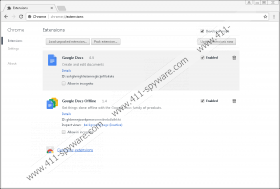Developer Mode Extensions
Hundreds of extensions for Google Chrome are developed every day, but what concerns us the most is the so-called Developer Mode Extensions. These are browser extensions running in Developer Mode. If you have enabled this mode for testing purposes intentionally, there is no need to worry. On the other hand, closely inspect the list of extensions if an alert “Disable developer mode extensions” has appeared in the top-right corner of your browser when you have launched it. It is because it might suggest that certain Developer Mode Extensions have been enabled on your web browser without your knowledge. These are not necessarily malicious extensions, but still go to check the extensions list because the appearance of a pop-up informing about active extensions in Developer Mode might be linked to the successful installation of malicious add-ons. Frankly speaking, thousands of untrustworthy extensions are available, and they tend to be disguised as useful extensions, so, theoretically, you could have allowed those malicious ones to be installed on your browser without even realizing that too. Reveal the truth by opening the Add-ons Manager and making the close inspection of every single add-on you find there. If a piece of software that should not be there is found, dismiss it without hesitation.
Developer Mode Extensions differ from ordinary Google Chrome browser extensions, e.g. those browser extensions that can be downloaded from the Chrome Web store in a sense that they are allowed to perform activities which are not allowed for these ordinary extensions. As a consequence, users who encounter Developer Mode Extensions belonging to malware might start seeing irritating pop-ups and, on top of that, activities they perform on the web might start to be monitored and tracked behind their backs. Malicious extensions working in Developer Mode and performing undesirable activities usually belong to advertising-supported applications, but other computer threats, e.g. browser hijackers might use them too, so take it as a possible indicator that untrustworthy software has successfully slithered onto your computer if you are warned that active Developer Mode Extensions have been detected and you get a recommendation from Google Chrome to “disable these extensions in developer mode to stay safe.”
As has been mentioned in the previous paragraphs, malicious Developer Mode Extensions are usually installed on Google Chrome so that developers of untrustworthy software could easily collect information about users – such details as URLs visited, links and ads clicked, interests, and even some technical details might be gathered with the help of the extension in Developer Mode. Additionally, these extensions are often installed to disseminate commercial advertisements. Do you see ads when you surf the web too? If so, there is no doubt that one of the Developer Mode Extensions enabled on your Google Chrome browser has a purpose of displaying ads to users. In most cases, such extensions belong to ad-supported programs (adware), so ads displayed by them might be extremely intrusive and even expose users to potential threats. Reset your browser to default settings to make sure this never becomes a reality – this will stop the flow of ads.
Specialists can distinguish three different reasons users have Developer Mode Extensions enabled on their browsers. First, a malicious application has entered the system and modified a shortcut of Google Chrome. It does that so that its extension would be loaded forcibly when users double-click on the shortcut to open the web browser. Second, Developer Mode could have been enabled in the Add-ons Manager and the extension loaded from a local file/folder. Last but not least, malicious software could have copied its extension into the Chrome folder directly and then changed the browser’s settings. Keep in mind that not only malicious extensions can use Development Mode. There is no need to worry if a pop-up alert has appeared to you after installing a browser extension from a reliable source. Do not worry if you have turned on this mode willingly too. You should be worried and immediately go to check the list of extensions only if the alert has been displayed to you out of the blue.
You will need to delete Developer Mode Extensions only if you have no idea why you have them installed, or you suspect that they belong to malicious applications. In case you are a software developer, and you have enabled Developer Mode yourself intentionally for app testing purposes, you do not need to do anything about that. If it turns out that Developer Mode Extensions are added because of the presence of malware on the system, it might not be enough to disable those extensions. In the opinion of experienced security specialists, users should perform their full system scans to delete other active components of malware in such a case.
Remove Developer Mode Extensions
Google Chrome
- Open Google Chrome.
- Open the browser’s menu (press Alt+F).
- Click More tools.
- Select Extensions.
- Select the malicious browser extension and click on the Recycle bin icon next to it.
- Click Remove.
Developer Mode Extensions Screenshots: