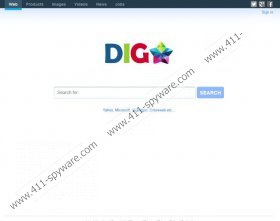DigStar Search Removal Guide
There are a lot of websites out there, that are not exactly malicious, but it would be better to avoid it. DigStar Search is one of such websites. It is a search engine and it is presented as your Ultimate Web Resource. Unlike other minor search engines, DigStar Search does not make use of customized versions of other major search engines (like Yahoo! or Google). Nevertheless, the results displayed by this search engine are rather disturbing in a sense that it displays an extensive number of commercial links and ads. Therefore, it would be a good idea to remove DigStar Search from your browser.
You may think that seeing ads related to your searches is not such a big problem. In reality, it is not. However, commercial advertisements tamper your search and virtually slow down your browser. It also means that DigStar Search relies on commercial ads to sustain itself, and it may display basically anything a third party requires it to. Hence, if a malicious third party embeds a link or a pop-up ad into this search engine, it is very likely that DigStar Search would not be responsible for the third party content.
That is not to say, however, that DigStar Search is a malicious infection. Very far from it. It does not enter your system surreptitiously. You need to set this website (digstar.com) as your default home page yourself. If you have no idea how it happened, you most probably installed it along with freeware applications downloaded from a third party websites. The official website for DigStar Search claims that the search engine has nothing in common with potentially unwanted software, and if you happened to have the application installed bundled with freeware, that is definitely not DigStar’s fault – it has been exploited by malevolent third parties.
Here you encounter a dilemma – although DigStar Search is not a malicious website, it CAN be exploited by malicious third parties to distribute malware or to redirect you to potentially dangerous websites. Since DigStar Search cannot be held responsible for whatever a third party does, it cannot be said that it is dangerous. Nevertheless, due to potential security risks users are highly advised to remove DigStar Search from their browsers.
How to remove DigStar Search
Internet Explorer
- Press Alt+X and click Internet options.
- Open General tab, click Use Default button and press OK.
Mozilla Firefox
- Press Firefox button and click Options.
- Select General tab, click Restore to default button and click OK.
Google Chrome
- Press Alt+F and go to Settings.
- Select Open a specific page or set of pages.
- Click Set pages and change your home page address. Click OK.
If you think that you may have downloaded potentially dangerous programs onto your PC, scan your system with SpyHunter free scanner and then invest in reliable computer safeguard application if need be.
DigStar Search Screenshots: