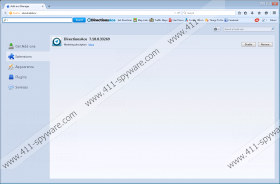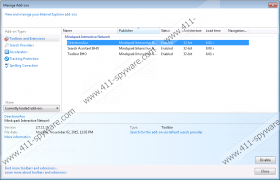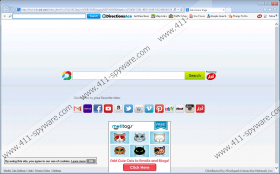DirectionsAce Toolbar Removal Guide
Our researchers noticed that a doubtful application called DirectionsAce Toolbar is gaining popularity among users. The software looks like a useful tool at the first sight, but it could be dangerous to your system. Even the toolbar’s End User License Agreement states that the application is not safe to use, and users should consider it insecure. Given that the toolbar does not provide actual features, but rather redirects to other sites that have them, we do not think that it is worth to keep it on your system. At least, not when there might be a chance that your computer could be harmed as a result. If you do not want to take any chances with the application, we advise you to erase it with our recommended removal steps below the text.
Usually, we advise our readers to download software from well-known and reliable web pages. However, this case is different because DirectionsAce Toolbar is available on the Google Web Store. The site is legitimate, but still it can promote doubtful programs. In such situations, it would be best if you would check who developed the software and if the company is reputable. As for the application, it belongs to the Mindspark toolbar family. Mindspark software is probably mostly orientated into advertising, and that is why some users find it annoying.
Installing DirectionsAce Toolbar might also change your default search engine, homepage to myway.com. The site provides a search box and a couple of links that lead to social media, e.g. Facebook, Twitter, etc. It says that the search engine is “powered by Google,” but it could modify your search results by placing suspicious third-party ads, sponsored links, and so on. Content such as this could redirect you to sites that promote browser hijackers, adware, potentially unwanted programs, and other software that you should avoid.
Furthermore, our specialists do not recommend the application, because its End User License Agreement claims that “By accepting this Agreement, you acknowledge and accept that the MS Products and any information you download or offer to share by means of an MS Product, may be exposed to unauthorized access, interception, corruption, damage or misuse, and should be regarded as insecure.” This means that as long as DirectionsAce Toolbar is installed, your security could be at risk.
The application is not as useful as it seems since it only provides a couple of links that could be researched without the toolbar as well. We believe that by removing it, you will be able to browse safely again. If you think the same, take a look at the instructions below and delete the application manually. On the other hand, it might be a good idea to scan your system for other possible threats. Thus, you could download an antimalware tool and use it not only to remove the toolbar but check your computer too. If you need any help with the removal process, leave us a message in the comments section.
Delete DirectionsAce Toolbar from system
Windows 8 and Windows 10
- Launch the RUN by pressing Win+R.
- Type Control Panel and click OK.
- Choose Uninstall a program.
- Mark the application and press Uninstall.
Windows Vista and Windows 7
- Open the Start menu.
- Choose Control Panel.
- Click Uninstall a program.
- Select the toolbar and click Uninstall.
Windows XP
- Click Start and launch Control Panel.
- Select Add or Remove Programs.
- Find the application, mark it and select Uninstall.
Remove DirectionsAce Toolbar from browsers
Internet Explorer
- Click on Tools available on the top-left corner.
- Select Internet Options and open the Advanced tab.
- Click Reset, select Delete personal settings.
- Select Reset and press Close.
Mozilla Firefox
- Press CTRL+SHIFT+A.
- Choose Extensions.
- Select the program and click Remove.
Google Chrome
- Press ALT+F and select Settings.
- Click on More tools and choose Extensions.
- Find DirectionsAce Toolbar and press the trash bin button near it.
- Select Remove.
DirectionsAce Toolbar Screenshots: