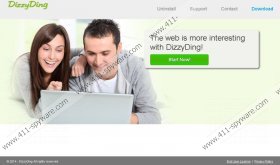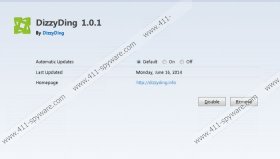DizzyDing Removal Guide
If “DizzyDing Ads” or “Ads by DizzyDing” keep appearing on your screen, it is very likely that your system is infected with DizzyDing, which is a typical advertising-supported application. This program tends to slither into the system without user’s permission in most cases because its official website (dizzyding.info) is not working. The program itself has been published by SuperWeb LLC and it is going to act in the same manner as other programs published by the same company, for instance, Fortunitas, MossNet, Cling-Clang, and the like. It means that it will flood your Internet Explorer, Google Chrome, and Mozilla Firefox with different kinds of advertisements instead of improving your browsing experience as promised. Besides, this suspicious software might even expose you to threats, which is why we do not recommend keeping it on the system. Continue reading the article and you will definitely find out how to remove DizzyDing and thus reduce the possibility to encounter malicious software.
Even though DizzyDing promises to provide you content and tools to enhance your web browsing, the truth is that you are just going to see various advertisements. They will appear on various websites throughout the web; however, it is very likely that you will notice the majority of these commercials on merchandise websites, for instance, ebay.com, amazon.com, bestbuy.com, and similar. These advertisements might seem completely decent; however, it is still not advisable to click on them because you might experience security-related problems. DizzyDing is not responsible for the safety of those links embedded in ads, which means that it is very real that you will end up in corrupted websites one day. We believe that it is not worth risking, which is why we recommend that you erase DizzyDing from the system.
In order to avoid similar programs in the future, you should always download programs from reliable sources only and install them with great care. What is more, you should never forget to find out whether the software is reliable prior the installation. If you want to be completely sure that your system is protected from threats, you should definitely acquire an antimalware tool and then keep it enabled 24/7.
If you have decided to get rid of DizzyDing entirely, you should know that the easiest way to do that is to invest in a reliable security tool and then launch its scanner. The tool will detect all the existing threats and you will be able to get rid of them in just one click. If you have some experience in malware removal, you can also delete DizzyDing manually. You can also use the instructions provided below the article for this matter.
How to delete DizzyDing
Windows 8
- Tap the Windows key.
- Right-click on the background and select All apps.
- Find Control Panel on the list. Select it.
- Click Uninstall a program.
- Right-click on DizzyDing.
- Click the Uninstall button.
Windows 7 and Vista
- Open the Start menu.
- Select Control Panel.
- Click Uninstall a program.
- Find the program that you wish to remove on the list.
- Select it.
- Click the Uninstall button.
Windows XP
- Click the Start button.
- Select Control Panel.
- Click Add or Remove Programs.
- Select the useless software.
- Click the Remove button.
DizzyDing Screenshots: