Dosearches Removal Guide
Dosearches is a browser hijacker and, if it has corrupted your web browsers, you should remove it from the system without any hesitations. The clandestine threat is represented through unauthorized redirecting to unfamiliar websites and the modifications of your browser settings. Therefore, as soon as schemers manage to infiltrate the infection onto the computer, you are likely to discover that the home page of your Google Chrome, Mozilla Firefox and Internet Explorer has been changes. In most cases, the targeted user faces dosearches.com. This is not a reliable search engine and so you should not use it for any web searches. Have you already discovered that your browsers have been hijacked? Then rush to delete dosearches hijacker from the system.
As research has revealed, dosearches search engine has been developed by Seablue Technology Limited. Even though the search tool seems authentic, you should not even think about using it. Just like the previously reported qvo6.com, v9.com, delta-homes.com and portaldosites.com, the searches performed on this website will route you to search.yahoo.com services. Should you be suspicious about this? You absolutely need to be wary about such questionable activity because it signals that the search engine is unreliable. Needless to say, no matter how beneficial a tool may appear, if it has been installed onto the PC without your knowledge – you should remove it from the PC.
Have you discovered any unfamiliar computer programs installed alongside the browser hijacker? It is known that schemers may bundle browser hijackers with other unreliable software, and if you notice any suspicious programs (e.g. Desk 365), you should remove them from the computer as well. Of course, right now you should focus on the browser hijacker which forces you to use the suspicious dosearches.com. It appears that when using the search engine different web cookies are installed onto your browsers. These cookies can collect information about your virtual activity, and so we do not recommend that you allow them running on any of the existing browsers.
If you wish to avoid misleading pop-up advertisements, irritating web-page rerouting and further changes of your browser settings, you need to remove dosearches without any delay. You can either delete the threat manually or automatically; however, if you choose the manual option you need to install an authentic spyware scanner to check the PC for existing malware after you complete all the presented steps. Needless to say, the manual option is not the simple one, and so we recommend utilizing automatic malware detection/removal software, especially since it can also keep your Windows system guarded against schemers in the future.
Delete undesirable search software
Delete from Mozilla Firefox:
- Right-click on the browser shortcut and select Properties.
- Click the Shortcut tab, move to Target and remove the text after firefox.exe. Click OK.
- Open the browser and move to the search box on the right.
- Click the search provider icon and select Manage Search Providers.
- Remove the undesirable provider and click OK.
- Simultaneously tap keys Alt+T and select Options.
- Click the General tab, change the Home Page and click OK.
Delete from Google Chrome:
- Locate the shortcut of the browser and right-click it.
- Select Properties, click the Shortcut tab and navigate to Target.
- Make sure the last word in the line is chrome.exe and then click OK.
- Launch the browser, simultaneously tap Alt+F and select Settings.
- Move to On Startup, click Set pages and change the presented URL. Click OK.
- Move to Appearance, click Change and remove/change the displayed URL. Click OK.
- Move to Search, click Manage search engines and remove (X) the undesirable search provider. Click OK.
Delete from Internet Explorer:
- Right-click the shortcut that you use to launch Internet Explorer.
- Select Properties and click the Shortcut tab.
- Move to Target, remove the text after iexplore.exe and click OK.
- Open IE, simultaneously tap Alt+T and select Manage Add-ons.
- Select Search Providers and Remove the undesirable provider. Click Close.
- Tap Alt+T again and this time select Internet Options.
- Click the General tab and move to Home Page.
- Overwrite/remove the displayed URL and click OK.
Dosearches Screenshots:
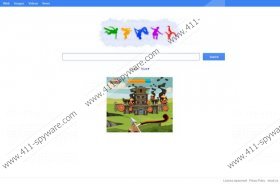


Comments
Thank you. I'm usually better than this. Today must have got away.