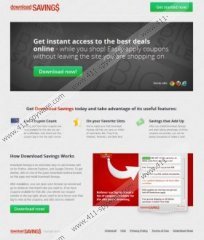Download Savings Removal Guide
215 Apps (else known as Innovative Apps) presents yet another browser plugin that is ought to help you save money while you shop online. Download Savings is a browser extension that displays coupon deals for more than a thousand online shopping stores, including Toys R Us, Zales, Expedia, Kmart and so on. The application can be downloaded at download-savings.com. It is compatible with Internet Explorer, Google Chrome and Mozilla Firefox browsers. The most important thing is that although Download Savings is not a computer virus it can be considered a potentially undesirable application, so if you do not use online shopping plugins often, you should remove Download Savings from your PC.
Problems with Download Savings arise when you download it bundled with freeware from third party websites. For one, users may not be attentive enough to notice that they are installing Download Savings along with other programs. Also, Download Savings is using cookies to track your browser habits, so that it could display particular commercial advertisements that would be related to what you look for on the web. Generally, it is what all cookies do, but if the information collected by Download Savings gets into the hands of cyber criminals, the information may be used for marketing purposes, to direct even a greater flow of adware at you, or even worse - once hacked Download Savings may indirectly expose you to malware as well!
Luckily, since Download Savings is not a malicious application in itself, it is very easy to remove it from your computer. You simply need to open your Control Panel and uninstall Download Savings from the program list. If you do not know how to do it, follow the instructions below:
How to uninstall Download Savings
Remove from Windows 8
- Move mouse cursor to the bottom right of the screen.
- When Charms bar appears, click Settings and go to Control Panel.
- Select Uninstall a program and remove Download-Savings.
Remove from Windows Vista & Windows 7
- Open Start menu and go to Control Panel.
- Select Uninstall a program and remove Download-Savings.
Remove from Windows XP
- Open Start menu and go to Control Panel.
- Select Add or Remove programs and uninstall Download-Savings.
To be absolutely sure that no other dangerous programs are present on your computer, run a full system scan with SpyHunter free scanner. This way you will be able to detect any undesirable files at once.
Download Savings Screenshots: