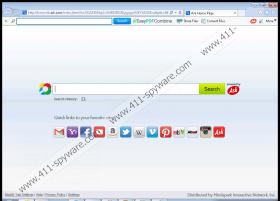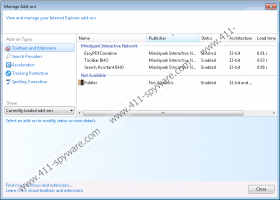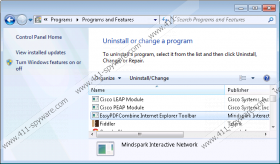EasyPDFCombine Toolbar Removal Guide
The Internet is brimming with various tools aimed at improving your everyday Internet surfing or facilitating specific tasks. However, not all of them are actually that useful, and EasyPDFCombine Toolbar is not the exception. Remove EasyPDFCombine Toolbar as the moment you accept to install the toolbar on your system it takes hold of your Internet browser and changes both your homepage and default search engine.
Officially this modification of your browser settings is not termed as hostile behavior because you implicitly agree to these actions the instance you accept to install EasyPDFCombine Toolbar on your PC. However, it is a good indication that this toolbar might engage into all kinds of unpredictable activities; hence, read this article to learn more about EasyPDFCombine and why you should remove it to avoid being unpleasantly surprised. If you devote some of your time to familiarize yourself with User License Agreement and Privacy Policy on the toolbar’s official site, you will notice that EasyPDFCombine Toolbar possesses features similar to those of advertisement-supported software. Generally, adware programs are deleted as they might be directly linked to security system issues.
Firstly, EasyPDFCombine Toolbar utilizes the search engine of its choice, Ask.com, to promote links it wants to promote. These links might be displayed for you as the first search results whenever you enter search query; thus, your research is already cluttered with additional irrelevant sites. Also, remember that EasyPDFCombine Toolbar does not take responsibility for the content it promotes so the links it provides might lead you into suspicious sites that might contain computer threats. EasyPDFCombine Toolbar also employs tracking tools to monitor your Internet habits. This data is collected for marketing and advertising purposes, and it is the reason why you see the advertisement content you see on your browser. Though generally non-personally identifiable information is gathered (like search queries, browsing history, technical data), you might not be informed when this toolbar starts collecting data that you do not want third parties to see.
EasyPDFCombine Toolbar is available at easypdfcombine.com; however, like with the most adware, you might also download it bundled with other software like browser extensions or desktop applications. If you are not attentive enough during the installation process, you might install additional unwanted software that you will need to remove as it is too high-risk to keep it on your computer.
The removal of EasyPDFCombine Toolbar slightly varies depending on the Internet browser you give preference to. For example, you will need to remove EasyPDFCombine Toolbar manually via add-on manager if your default browser is Mozilla Firefox or Google Chrome, while removal via Control Panel is enough for terminate the toolbar from Internet Explorer. After the removal process, you will be still left with your homepage and search provider unchanged; hence, this kind of obnoxious behavior is why computer users dislike EasyPDFCombine Toolbar so much.
The fact that EasyPDFCombine Toolbar was developed by the same developer, Mindspark Interactive Network, responsible for other tools like ReferenceBoss Toolbar, Utility Ches Toolbar, EliteUnzip Toolbar, should be a reason enough to convince you to remove the toolbar. The developer is well-known in the field of computer security for its propensity to offer products that require users to install a toolbar. It was known in the past to release products that displayed pop-up advertisements and contained other adware functions. Though recently Mindspark Interactive Network has been releasing more customer-friendly products, the software is still considered as potentially unwanted by some security companies.
How to remove EasyPDFCombine from your computer
Windows 8 and 8.1
- Open the Charm bar, and then choose Settings.
- Choose Control Panel, open Open Programs and Features.
- Select program you want to remove EasyPDFCombine Toolbar.
- Click Uninstall/Change.
Windows 7 and Vista
- Open the Start menu, select Control Panel.
- Click Programs, and then choose Uninstall a program.
- Select EasyPDFCombine Toolbar.
- Click Uninstall/Change.
Windows XP
- Open the Start menu, select Control Panel.
- Choose Add or Remove Programs.
- Highlight EasyPDFCombine Toolbar.
- Click Remove.
How to remove EasyPDFCombine from your browser
Internet Explorer:
- Press Alt to reveal the toolbar and open the Tools menu.
- Choose Manage Add-ons, click Search Providers on the left.
- Set a new default search provider, and then Remove Ask.com.
- Click Toolbars and Extensions.
- Disable EasyPDFCombine and close the manager.
- Open the Tools menu.
- Choose Internet Options.
- Choose the General tab, and then enter your homepage address.
- Click OK
- Restart your browser.
Remove from Mozilla Firefox:
- Click the search provider icon on the search box.
- Choose Manage Search Engines.
- Remove the unwanted search provider and click OK.
- Open the Tools menu at the upper right corner of the screen, and click Add-ons.
- Go to Extensions.
- Remove/Disable the unwanted extension.
- Close the Add-ons Manager.
- Open the Tools menu and select Options.
- Choose the General tab and find the When Firefox starts menu.
- Choose Show my home page.
- Now enter the new homepage URL and select OK.
- Reopen your Internet browser.
Remove from Google Chrome:
- Open the menu on the right of the address bar.
- Choose Extensions on the right.
- Click the trash bin icon next the undesirable extension and click Remove.
- Select Settings on the left, and then look for On Start-up.
- Choose Open a specific page or set of pages and click Set pages.
- Enter the new home page URL and click OK to confirm.
- Go to Appearance, select Show Home button.
- Click Change.
- Enter the new URL, and then click OK.
- Go to Search.
- Click Manage search engines.
- Select a new search engine, and then click Make Default on the right to confirm.
- To remove the unwanted search engine, click X.
- Click Done to confirm.
- Restart Google Chrome.
EasyPDFCombine Toolbar Screenshots: