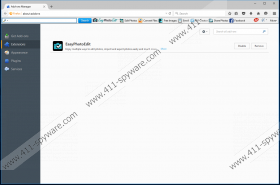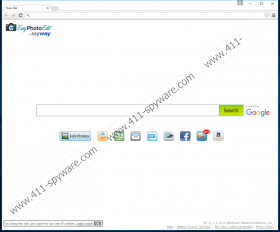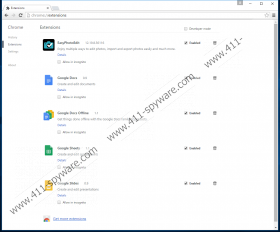EasyPhotoEdit Toolbar Removal Guide
If you are looking for a simple photo editing application, you should avoid using EasyPhotoEdit Toolbar. Even though some of its components work, we still advise against using it. Our research team discovered that it was created by a company known as Mindspark. Many computer security specialists consider the Mindspark’s toolbars, including EasyPhotoEdit, potentially harmful. This plug-in promotes unreliable search engine Ask.com that can manipulate the results and redirect you to untrustworthy web pages. So if you want to learn more about this program, you can read the rest of this article. Also, we have added detailed removal instructions at the end of the article, hoping you will find it helpful.
EasyPhotoEdit Toolbar is hosted on the same IP address with other toolbars like eliteunzip.com, snapmyscreen.com, vacationxplorer.com, etc. All of them are like clones of each other, as they work and spread in a very similar manner. You can download this toolbar yourself from free.easyphotoedit.com, or it could get into your computer with bundled downloads. The second option is more common among users who search the Internet daily and visit various file-sharing websites. It is possible that you landed on an unreliable website and from there you downloaded some freeware. While installing it, you might not have noticed that EasyPhotoEdit Toolbar was suggested to you, meaning that you could have avoided it if you read all the setup wizards steps.
After installation, you will see the EasyPhotoEdit Toolbar below the address bar on your browser. Currently, this application works only on the Internet Explorer and Mozilla Firefox browsers. This program might seem very useful as it has various tools such as photograph editor, files converter, free image galleries, GIF creator, photo sharing, and others. The photo editor works, but the tools it has are very simple, so almost all that you can do with the picture is cropping, rotating, drawing on it, adding frames, stickers, etc. These are the basic features of many image viewing programs that you can use free of charge. For example, FastStone image viewer that is not only a fast image browser, but also a primary image editor with lots of various tools and effects.
Moreover, the other tools, like file converter, do not work at all, since you must search your system for a program that could manage converting files. Also, the GIF creator is not really a tool creating GIFs as its icon can only offer redirection to a website that has such services. There are lots of free programs that have all these tools and even more, so using this toolbar does not seem to be worth the risk you are taking.
The main problem with this application is that it promotes unreliable search engine Ask.com. It is known that Ask.com can manipulate search results and redirect you to untrustworthy webpages. Based on your system and security tools you are using it can be enough just to visit the untrustworthy page and your computer can catch a worm or a virus. For instance, right after you enter the unreliable website you can receive a fake message from Windows OS, which could suggest that you need to update or download some application, but instead you would get malware.
To conclude, EasyPhotoEdit Toolbar is not a browser plug-in you would consider the most harmful. Even though there are some risks, it is only up to you whether you delete this application or keep it. However, we advise you remove it, so you would not need to wonder when something could go wrong. You can get rid of this toolbar via Control Panel, but you will have to delete it from all your browsers separately. Also, after the uninstall this application leaves some junk files that need to be erased too. If you require any guidance during this process, use our instructions or leave us a comment below.
Delete EasyPhotoEdit Toolbar via control panel
Windows 8/8.1/10
- Press Win+R then type Control Panel and click OK.
- Select Uninstall a program.
- Choose the unwanted application and click Uninstall.
Windows 7/Vista
- Open Start menu and select Control Panel.
- Choose Uninstall a program.
- Find the toolbar and click Uninstall.
Windows XP
- Go to Start and open Control Panel.
- Select Add or Remove Programs.
- Pick the program and click Uninstall.
Remove EasyPhotoEdit Toolbar from browsers
Internet Explorer
- Click on settings icon on the top-right corner.
- Select Manage add-ons.
- Choose Toolbars and extensions.
- Pick the toolbar and remove it.
Mozilla Firefox
- Press CTRL+SHIFT+A.
- Choose Extensions.
- Find the application and select Remove.
Delete the remaining junk files
- Navigate to: C:\Users\user\AppData\Local\Google\Chrome\User Data\Default\Local Storage.
- Find and delete listed files:
http_easyphotoedit.dl.myway.com_0.localstorage.
http_easyphotoedit.dl.myway.com_0.localstorage-journal.
http_easyphotoedit.dl.tb.ask.com_0.localstorage.
http_easyphotoedit.dl.tb.ask.com_0.localstorage-journal.
Erase the remaining Registry keys
- Press Windows Key+R then type regedit and click OK.
- Delete easyphotoedit.dl.tb.ask.com key from following path: HKEY_CURRENT_USER\SOFTWARE\Microsoft\InternetExplorer\LowRegistry\DOMStorage\easyphotoedit.dl.tb.ask.com.
- Find this path: HKEY_CURRENT_USER\SOFTWARE\Microsoft\Internet Explorer\Approved Extensions.
- Remove these keys:
{232C6A17-1869-421A-88C8-263BA8E0AA55}.
{44AF7A51-0374-4A2D-B0D3-77D377D349D1}.
{DBB8906F-368E-4C1A-93D6-B7BE9564ADC4}. - Navigate to: HKEY_CURRENT_USER\SOFTWARE\Microsoft\Internet Explorer\SearchScopes.
- Erase this key: {53675e6d-5005-492c-8f1e-8e8c353257eb}.
- Go to: HKEY_CURRENT_USER\SOFTWARE\Microsoft\Windows\CurrentVersion\Ext.
- Right-click on Ext key and select Find.
- Type in listed keys and click Find Next:
{232C6A17-1869-421A-88C8-263BA8E0AA55}.
{44AF7A51-0374-4A2D-B0D3-77D377D349D1}.
{DBB8906F-368E-4C1A-93D6-B7BE9564ADC4}.
{426919C1-4EAE-4A61-BCAB-77CDDF98A22B}. - Right-click on these keys and click delete.
- Locate this path: HKEY_LOCAL_MACHINE\SOFTWARE\Classes\Interface.
- Erase listed keys from it:
{129D829D-8127-45BD-833C-22F5AC8F02BD}.
{1CA6CC27-44C0-4976-9FE9-A32EA3A541F6}.
{2AA38522-1F2D-4A8B-85B9-B62606C14BF1}.
{2DFAC4AB-7E95-48E9-B406-0BE1E1498495}.
{2E23E561-5E03-48E8-8600-24B6946BD471}.
{317B7EE4-6AC7-4D27-82DA-E39B271B38D5}.
{3CAF35E0-8ED4-4C43-8BDF-862898974219}.
{612DE272-0301-42B4-A6C8-5C952AF87018}.
{6B606320-98E5-40B8-89FD-A41DB516164A}.
{6C6EB196-180F-43FA-A302-A6A779E08BAE}.
{70A11719-F228-44FE-A38B-7A0EFB1B2FD3}.
{9ED7D41D-DE1B-468F-A7F4-0BA8378D9343}.
{AA93F6BB-82C9-4CF8-96BF-33D78B5350B9}.
{DB3F33A9-6395-4D08-9635-7B8A6C4FD9AA}.
{DE1AA79F-E828-4D7C-8396-1DBC95FCE0F0}.
{E9B0F9A2-70DA-4491-A6C4-7260735836F5}.
{FC6CBB31-639F-4584-92F5-04BFA9A016BE}.
EasyPhotoEdit Toolbar Screenshots: