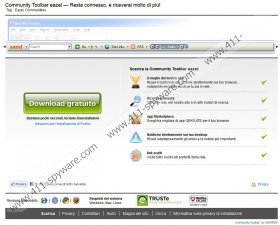Eazel Toolbar Removal Guide
If you do not want personal information leaked to unfamiliar third parties, it is recommended to remove Eazel Toolbar from the computer. The suspicious application belongs to Conduit Ltd, which has developed MIXI.DJ Toolbar, Widgi Toolbar and other infamous add-ons, and it can be downloaded as a community toolbar from eazel.ourtoolbar.com. The browser add-on is available in German, French, Italian and Portuguese; however, Conduit are known to produce new versions of their products, which is why soon enough it could be available in other languages as well. Even though the toolbar is not malicious, many users have categorized it as a browser hijacker, primarily because it can enter the PC alongside freeware without your request. Additionally, if you do not pay enough attention to the installation setup, you may end up with search.conduit.com set as the home page and the search engine of your existing browsers. Do you want to delete Eazel Toolbar? Continue reading to learn more about the potentially unwanted application and its removal.
Below are a few extracts from the French Privacy Policy of Eazel Toolbar. These disclose that the application can employ HTTP cookies to record certain information about your virtual activity. Even though this is not considered illegal, you should be careful about the revealed connections to third-party members and their seemingly uncontrollable activities.
En outre, l’Application utilise des Cookies en vue d’identifier et d’enregistrer différentes informations concernant votre utilisation de l’Application et certaines fonctions de l’Application.
Contenu tiers – l’Éditeur ou vous-même pouvez choisir d’ajouter du Contenu à l’Application. Le Contenu peut se présenter sous la forme d’applications, de boutons, de gadgets, etc. fournis par des tiers. L’utilisation du Contenu de tiers est soumise à leur politique de confidentialité.
If you have chosen to delete Eazel Toolbar from your operating Windows system, you are welcome to follow the manual removal steps presented below. They will help you remove the unwanted application, as well as change the modified browser settings. Note that there could be quite a few undesirable applications within Uninstall a program and Add or Remove Programs utilities. Make sure to delete all of them. After the procedure is complete – scan your PC with a reputable malware scanner. If any malignant programs require removal – you will be warned about it.
Removal Eazel Toolbar from Windows
Windows XP:
- Open the Start menu and click Control Panel.
- Double-click Add or Remove Programs, select the unwanted app and click Remove.
Windows Vista or Windows 7:
- Open the Start menu and click Control Panel.
- Select Uninstall a program, right-click the application you wish to delete and select Uninstall.
Windows 8:
- Right-click on the background of the Metro UI start screen and select All apps.
- Click Control Panel and go to Uninstall a program.
- Remove the unwanted application by right-clicking it and selecting Uninstall.
Delete Eazel Toolbar from browsers:
Internet Explorer:
- Launch the browser and simultaneously tap Alt+T.
- Select Internet Options.
- Click on the General tab and navigate to Home Page.
- Overwrite or remove the unwanted home page and click OK.
- Tap Alt+T again and select Manage Add-ons.
- From the menu on the left select Toolbars and Extensions.
- Select the unwanted add-on and click Disable.
- From the menu click Search Providers.
- Select the unwanted option and click Remove.
- Click Close.
Mozilla Firefox:
- Launch the browser and simultaneously tap Alt+H for the Help menu.
- Select Troubleshooting Information.
- Click Reset Firefox.
- Confirm the selection and then click Finish.
Google Chrome:
- Launch the browser and simultaneously tap Alt+F.
- Go to Tools and select Extensions.
- Click the recycle bin icon placed on the right of the unwanted extension and select Remove.
- From the menu on the left select Settings.
- Navigate to On Startup and mark Open a specific page or set of pages.
- Click Set pages, then delete/overwrite the unwanted URL and click OK.
- Navigate to Appearance and mark Show Home button.
- Click Change, then delete/overwrite the unwanted URL and click OK.
- Navigate to Search and click Manage search engines.
- Select Make default for a new search provider and X to remove the unwanted one. Click OK.
Eazel Toolbar Screenshots: