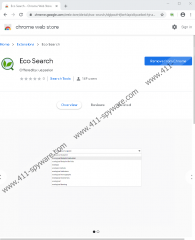Eco Search Removal Guide
If you want to browse the web efficiently, Eco Search is not the tool we suggest using. It appears to have been created to show you Bing Search results, and if this is the search engine you want to be using, you should set it as your default search provider. You will get nothing out of the suspicious search extension besides that, but your virtual security could suffer. Basically, we suggest removing the extension because it is not useful or very reliable, and we discuss this in depth further in the report. If you are ready to remove the PUP, we have a guide ready for you. Scroll down below, follow the steps carefully, and you should have Eco Search deleted in no time at all. There are other options you can consider also, and, as always, remember that you can contact our research team to ask any questions about the potentially unwanted program (PUP), its functionality, or elimination processes.
It is unclear who created Eco Search. The information presented on the Chrome web store installer page (chrome.google.com/webstore/detail/eco-search/dglpocfnfjbehlapidkpceibekhjnabd) suggests that some company named “uepselon” is responsible, but there are no links routing to the company’s website or supporting legal information (e.g., privacy policies, license agreements, terms of use, contacts, etc.). This is something that concerns our research team the most. Eco Search is relatively useless, but that is not that big of a problem when compared to the fact that we know nothing about the extension in general. For all we know, it could use intrusive tracking cookies, record sensitive data, share it with unknown parties, and use it in undesirable ways. We do not claim that you are definitely at risk if you are using the PUP, but that is possible, which is the number-one reason we recommend removing it immediately. Overall, even though the extension claims to optimize your search experience, it is not worth the trouble.
Another important thing to note is that if you thought that Eco Search would make your web browsing experience better, you were wrong. When you install it, your default search provider and New Tab page are modified, and when you enter search keywords into the browser’s address bar or search bar, you are redirected to Bing Search. Luckily, the results that are shown to you are NOT modified. However, Eco Search does not offer anything beneficial. If you want to use Bing Search, use it on its own. That is a good tip for you in the future. There are plenty of extensions and applications that promise great things but then exploit other, more well-known tools to service you. If you ever encounter another search tool redirecting to another search engine, know that you need to turn around and walk away, i.e., delete the extension/search as soon as possible. Even if you are not in immediate danger, you do not want to take risks.
The seven steps below show how to remove Eco Search from Google Chrome manually. As you can see, the steps are not complicated, and you might have performed them yourself in the past. Follow these steps carefully, and if you stumble at any point, let us know via the comments section below. We will assist you ASAP. In case you were redirected to the Eco Search installer, you also need to consider the possibility that other threats exist. If you downloaded the PUP using a bundled downloader, you need to do the same. You can employ a legitimate malware scanner to inspect your operating system, but we recommend that you go an extra step further and employ anti-malware software. It will automatically scan your system, identify threats, perform complete removal, and also reinstate full protection to keep you safe in the future.
How to delete Eco Search from Google Chrome
- Launch the browser and tap Alt+F keys.
- Open the More tools menu and click Extensions.
- Click the Remove button next to the undesirable add-on.
- Tap Alt+F keys once more and click Settings.
- Under Privacy and security, click Clear browsing data.
- In the Advanced menu, select a time range and boxes.
- Click the Clear data button and restart Chrome.
Eco Search Screenshots: