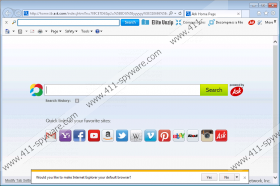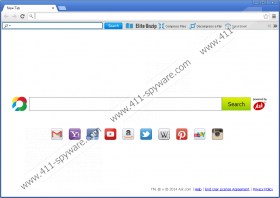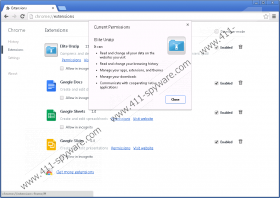EliteUnzip Toolbar Removal Guide
EliteUnzip Toolbar is another browser plugin developed by Mindspark Interactive Network, Inc. The majority of computer users download this software because they think that it can help compress and decompress various files. EliteUnzip Toolbar is compatible with all the most popular browsers, including Internet Explorer, Google Chrome, and Mozilla Firefox, so there is no doubt that you will notice a toolbar at the top of your browser after the installation of EliteUnzip Toolbar. Even though EliteUnzip Toolbar looks useful, the truth is that it is a rather suspicious application, and we believe that it would be better to erase it from the system. Our manual removal instructions will help you to get rid of EliteUnzip Toolbar. Scroll down in order to find them.
Even though EliteUnzip Toolbar offers a number of useful features (e.g., zipping and unzipping major file formats, reducing file size, and combining several files into a single compressed folder), the research has shown that EliteUnzip Toolbar is not a perfect application. According to the specialists at 411-spyware.com, you will not only see a strange toolbar every time you open your browser, but also notice that the ask.com search engine has replaced your default search engine and homepage. Computer users are usually informed about such changes; however, they often do not notice this information because they do not pay sufficient attention to the setup wizard and agree with all the changes without enough consideration.
Ask.com itself is a trustworthy search engine, but, if you want to set another homepage and search provider, you will have to get rid of EliteUnzip Toolbar. Keep in mind that there are a number of other browser plugins published by Mindspark Interactive Network, Inc., that are available, for instance, Citysearch toolbar, APlusGamer toolbar, and Total Dating toolbar. You should not install any of them on your computer if you do not want to encounter ask.com again. The easiest way to prevent suspicious programs from entering your system is to install a trustworthy malware remover and keep it enabled.
If you uninstall EliteUnzip Toolbar via Control Panel, you will notice that the toolbar has disappeared from Internet Explorer only. In order to eliminate this toolbar from Mozilla Firefox and Google Chrome, you will have to delete extensions via the Add-ons manager. If you prefer to get rid of ask.com and set your preferred homepage and search provider, you will have to do that yourself as well. Luckily, you can invest in a trustworthy malware remover, such as SpyHunter, and leave all the work for this tool. The only thing that you will have to do is to launch the scanner and click the Fix Threats button.
Remove EliteUnzip Toolbar
Windows XP
- Click the Start button.
- Select Control Panel.
- Click Add or Remove Programs.
- Select the unreliable application and then click the Remove button.
Windows 7 and Vista
- Open the Start menu.
- Select Control Panel.
- Click Uninstall a program.
- Right-click on EliteUnzip Toolbar.
- Click the Uninstall button.
Windows 8
- Tap the Windows key + R.
- Type in control panel and click OK.
- Click Uninstall a program.
- Select the unwanted software and then Uninstall it from the system.
Internet Explorer
- Launch your browser and tap Alt+T.
- Select Manage Add-ons and then move to Toolbars and Extensions.
- Remove/Disable the undesirable plugin and click Close.
Mozilla Firefox
- Open your browser and tap Ctrl+Shift+A.
- Select Extensions.
- Remove the plugin.
Google Chrome
- Open your browser and tap Alt+F.
- Select Tools and then open Extensions.
- Select the add-on and click the recycle bin icon.
- Click the Remove button.
Remove ask.com
Internet Explorer
- Open your browser.
- Tap Alt+T and click Internet Options.
- Open the General tab and type in a new homepage address in the Homepage field.
- Click OK.
- Tap Alt+T again and select Manage Add-ons.
- Select Search Providers from the menu on the left.
- Remove the unwanted search provider.
Mozilla Firefox
- Launch your browser and tap Alt+T.
- Select Options and open the General tab.
- Type in a new homepage URL and click OK.
- Click on the search provider icon in the top-right corner.
- Select Manage Search Engines.
- Click on the undesirable search provider and then Remove it.
Google Chrome
- Open your browser and tap Alt+F.
- Select Settings.
- In the On startup section, mark Open a specific page or set of pages.
- Click Set pages.
- Enter the URL and click OK.
- Under Appearance, tick Show Home button and click Change.
- Repeat the 5th step.
- Scroll down and click Manage search engines under Search.
- Delete the unwanted search provider by clicking X and then click Done.
EliteUnzip Toolbar Screenshots: