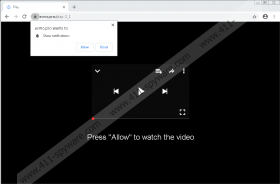Esmo.pro Removal Guide
If you have enabled Esmo.pro notifications, the first thing you need to do right now is remove them from your browser. Most likely, you need to do that on Google Chrome or Mozilla Firefox, and if you have no idea how to do it, we have a guide that will help you disable the unwanted extensions manually. First, of course, we suggest that you read this entire post because you need to understand why enabling and interacting with notifications from unknown or unreliable websites is extremely dangerous. Some users believe that all they need to do is ignore the unwanted notifications to stay safe, but that is not necessarily the case, and whenever you are dealing with PUPs, adware, or malware, you cannot ignore it. Instead, you need to clear your system and browsers. If you think for one second that you can go about your day risk-free without deleting Esmo.pro notifications, think again.
Just like Fiaharam.net, Delivesinve.info, Edhappearer.info, and other malicious websites, Esmo.pro is meant to promote some kind of an attractive service. This could be free streaming of copyrighted movies, TV shows, or channels. Once someone is attracted, the website can then introduce them to a pop-up asking to allow notifications. You can close the notification, but it would show up every time the website was relaunched. There is also the option to block notifications, but we do not recommend interacting with anything that Esmo.pro presents at all. Of course, the worst thing you could do is allow notifications. If you do that, you enable the website to show notifications directly from your Desktop. While some people might think that that is annoying and distracting, it is most important to understand that the shown notifications can be misleading and dangerous to interact with. This is exactly why we recommend deleting them.
If you do not remove Esmo.pro notifications from your browsers, you could be flooded with all sorts of offers and ads. They could present virtual scams and malware installers, and so interacting with them is dangerous. Even clicking on the notifications alone could be dangerous because that is how intrusive data-tracking technologies could be placed to spy on you. Web cookies, for example, can store a great deal of information about the user, and malicious parties could have use for it. If you have interacted with Esmo.pro notifications already, you need to think about how your virtual security could have been affected. Have you disclosed personal information? Have you paid for services or products? Have you downloaded strange files? Have you installed unfamiliar applications or extensions? You need to think about all of this because your virtual security could depend on it. Without a doubt, you need to react quickly to potential security issues. For example, if you have downloaded anything – remove it. If you have disclosed contact details – watch out for scams.
You do not need to know how to remove Esmo.pro notifications because we are prepared to show you how to do it. If you follow the instructions below, you will delete unwanted notifications immediately, and the flood of ads should stop as well. Of course, if it does not, perhaps another ad-related program is active on your operating system. Not all threats are visible or noticeable, and so you should not hesitate to use tools that were created to assist with the detection and even the removal of malware. A trusted malware scanner is the first tool you can employ. We recommend implementing anti-malware software because it can scan the system, detect threats, perform removal, and also reinstate full system’s protection automatically. Do you need information on something else? We can answer your questions in the comments section.
Ho to delete Esmo.pro notifications
Google Chrome
- Launch Chrome and tap Alt+F.
- Select More tools and click Clear browsing data.
- Go to the Advanced menu.
- Choose the time range and boxes.
- Click Clear data.
- Tap Alt+F keys again.
- Select Settings and then click Site Settings.
- Click the three dots next to the unwanted website.
- Click Remove.
Mozilla Firefox
- Launch Firefox and tap Alt+T.
- Click Options and go to Privacy & Security.
- Navigate to Permissions.
- Click Settings next to Notifications.
- Select the unwanted website and click Remove Website.
- Tap Ctrl+Shift+Delete keys.
- Choose the time range and boxes.
- Click Clear Now.
Esmo.pro Screenshots: