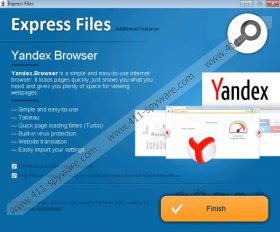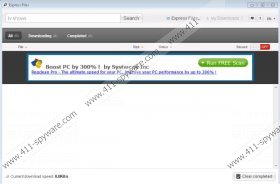ExpressFiles Removal Guide
ExpressFiles is a desktop application which is said to be capable of improving your experience on the Internet by providing you with easy access to music, videos, TV shows, computer games, and the like. ExpressFiles is presented as a built-in instant search tool that can be easily used by everyone. However, every user that attempts to install this application, which is available at express-files.com, should pay extra attention to the installation process. ExpressFiles is bundled with a bunch of programs, some of which should be removed from the PC in order to keep on browsing the Internet safely. The very ExpressFiles should also be eliminated because of its insecure components, including EFUpdater.exe, which downloads updates and starts running once you log in to the system.
One of the programs that ExpressFiles is bundled with is Yandex, an internet browser which also installs its components (Элементы Яндекс), which you can uninstall using the Windows Control Panel. The components are visible on Mozilla Firefox, in the Extensions section. Yandex is also set as the home page and search provider of the browsers if you do not uncheck particular boxes when installing ExpressFiles. In addition to these changed, you may find that some links and buttons are added to your browsers. In order to remove the unwanted toolbar and fix your browsers, you should follow the instructions provided below.
As to the other programs installed alongside ExpressFiles, you should be aware of Kozaka, a browser add-on which provides the user with information about discounts, online deals, and ratings. Like a vast majority of adware programs, Kozaka monitors how you browse the Internet. It may record your search terms, clicks, browsing preferences, the details of the internet browsers, and the like. The information acquired is usually used for marketing and adverting purposes, so there is a chance that at some point you will find customized advertisements. Once Kozaka is installed, it generates advertisements that are not related to the interests of the user. If you have installed ExpressFiles alongside Kozaka, you may have noticed that those ads on YouTube, eBay, and other sites promote a variety of goods or services. Just keep in mind that Kozaka is not associated with the third-party websites, so you interact with the advertisements at your own risk.
ExpressFiles is also bundled with Mobogenie. This desktop application offers you quick access to multiple applications for your smart phone.
In order to remove ExpressFiles from the PC, we recommend that you implement a powerful spyware removal tool. A reliable anti-spyware program should be capable of removing ExpressFiles and other unwanted applications. Moreover, it should safeguard the system against Trojan horses, adware, spyware, and many other threats.
In case your browsers are afflicted by Yandex, follow the steps below to remove it from the system.
How to uninstall ExpressFiles and other unwanted programs
Windows 8
- Move the mouse pointer to the lower-left corner of the screen.
- Right-click.
- Select Control Panel and the click Uninstall a program.
- Remove the unwanted applications.
Windows XP
- Open the Start menu.
- Click Control Panel.
- Select Add or Remove Programs.
- Uninstall ExpressFiles, Yandex, Yandex, Kozaka, and Mobogenie.
Windows Vista and Windows
- Click Start.
- Select Control Panel.
- Click Uninstall a program.
- Remove the unwanted applications.
How to restore the settings of the browsers
Internet Explorer
- Press Alt+T and click Manage Add-ons.
- In the Toolbars and Extensions section, remove unwanted extensions.
- Click Search Provider and set a new search provider. Remove Yandex.
- Close the window.
- Press Alt+T and click Internet Options.
- On the General tab, change the home page and click OK.
Mozilla Firefox
- Press Ctrl+Shift+A and click Extensions.
- Remove the unwanted extensions.
- Close the tab.
- Press Alt+T and click Options.
- Open the General tab and change the home page.
Google Chrome
- Press Alt+F and then point to Tools.
- Click Extensions.
- Remove unwanted or unknown extensions.
- Click Settings.
- Under On startup, click on the last option and then select Set pages.
- Delete the unwanted URL and type in a new one.
- Under Search, click Manage search engines and set a new search provider.
ExpressFiles Screenshots: