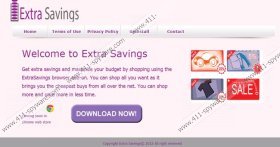Extra Savings Removal Guide
If you believe that Extra Savings can maximize your budget by presenting different shopping deals, you are wrong. The functionality of this browser extension is highly questionable, and it is more likely that it has been designed as a platform for third parties to promote their own products and services. It is also unlikely that you will download the extension onto the browsers purposefully, simply because there is no official download link you could use. Nonetheless, you may install the program if it is offered when bundled with other suspicious software you may need to remove, or it can be installed illegally. Whatever the case, we advise you delete Extra Savings from the affected browsers.
Extra Savings does have an official website – extrasavings.info. However, the download button displayed on the page does not work. What is more suspicious is that it is disclosed that the program is ‘Coming soon in chrome web store’. The application is not available, and the download link is inactive, and this means that the program is distributed in other ways. As researchers have found out, the application is often attached to bundled downloads linked to DomaIQ installers. If this is how the ad-supported plugin has been installed onto your PC, we recommend that you remove all related software. Note that other adware, PUPs or other threats may be hidden to circumvent the necessary removal.
Besides entering the operating system illegally, spying on you, recording data about your virtual activity and presenting potentially unreliable pop-up and banner ads, Extra Savings is also unreliable because it runs in a secretive manner. For example, the program tries to avoid removal by changing its own name. Our malware researchers have discovered that you may need to delete the program represented with such names as ExsstraSavings, ExxStraSaVinggss, ExStraSaviings, etc. This is not a new trick, and tens of other unreliable programs, including ClickForSale and TicTacCoupon, have utilized it in the past to avoid the removal processes. Of course, this should not stop you from getting Extra Savings removed.
Extra Savings removal is not complicated if you know which steps are necessary. If you are experienced and manual adware removal is not unfamiliar to you, follow the guides below and continue with the removal of remaining threats on your own. Fortunately, there is a much better alternative that fits even inexperienced users – automatic malware removal software. Install an authentic tool and it will delete Extra Savings, other existing threats, and will help you guard the Windows operating system henceforth.
How to delete Extra Savings?
Delete from Windows XP:
- Open the Start menu from the Task Bar (click the Start button).
- Choose Control Panel and double-click Add or Remove Programs.
- Find the unwanted application, click it and then Remove it.
Delete from Windows Vista & Windows 7:
- Click the Windows (Start) icon on the Task Bar to open a menu.
- Open the Control Panel and now click Uninstall a program.
- Right-click the program you wish to remove and select Uninstall.
Delete from Windows 8:
- Right-click on the Metro UI screen and select All apps (Apps menu).
- Go to Control Panel and then select Uninstall a program.
- Identify the program you want to remove, right-click it and select Uninstall.
Extra Savings Screenshots: