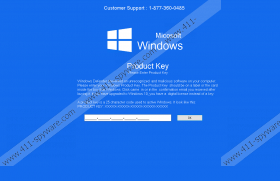Fake Windows Defender Prevented Malicious Software Tech Support Removal Guide
Fake Windows Defender Prevented Malicious Software Tech Support is an application that displays a fictitious warning from the system. The message informs about recent malicious activity on the computer and demands to enter a Product Key. The request might seem legitimate, as you may think it is the only way the computer could recognize you and protect your sensitive information from cyber criminals. What gives away that the warning is fake is the given telephone number, because it does not match the official Microsoft Technical Support number. If you want more proof, continue reading the article, and you will learn how this threat works once it enters the computer. Also, we are adding removal instructions placed below the text, so if you do not know how to get rid of Fake Windows Defender Prevented Malicious Software Tech Support, you can use these steps.
The false warning covers the whole screen so you should be unable to access the computer. Luckily, the threat cannot stop you from rebooting the system in Safe Mode or Safe Mode with Networking. After doing so, our specialists found the data responsible for the Fake Windows Defender Prevented Malicious Software Tech Support notification. Apparently, you should blame a single executable file placed in the C:\Program Files (x86) directory and a value name added to the Windows Registry.
What’s more, to confuse the user, the false warning’s developers titled this data as adobe flash player.exe and Adobe Flash Player, but of course it has nothing to do with the actual flash player. There is a chance you may have downloaded and opened the executable file while clicking suspicious pop-ups, installing fake updates or applications, and so on. Thus, in the future, we would advise you to be more careful and perhaps even consider installing legitimate antimalware software. It is especially recommended if you believe there could be more threats on the system. In that case, it is important to secure the computer and get rid of any programs, which could be harmful.
Fake Windows Defender Prevented Malicious Software Tech Support notification is a full-size blue window displaying the 1-877-360-0485 telephone number. A little below it has the Microsoft Windows logo and a short text. The message claims that the system detected malware and asks you to “enter your Windows Product Key.” It does not specify why it is necessary; the text just explains where users can find the Product Key. Unfortunately, if you enter the Product Key, the fake notification’s creators could take the key for themselves. You should not try to call the fictitious support team either; they might introduce as members of Windows Service Center or Microsoft Tech Support and try to sell you their remote services, removal tools, or other software you do not need.
Naturally, if your computer’s screen is locked by Fake Windows Defender Prevented Malicious Software Tech Support, it is best to eliminate it immediately. The task might be not the easiest one, but if you follow our instructions placed below the article, you should not have any trouble. Nonetheless, if you think deleting the threat manually is too complicated, you can complete only the first part of the instructions (the one which explains how to restart in Safe Mode) and then erase the fake warning with a trustworthy antimalware tool.
Restart the system in Safe Mode
Windows 8 & Windows 10
- Tap Windows Key+I and press the Power button.
- Click and hold the Shift key; at the same time select Restart.
- Choose Troubleshoot, click Advanced Options and select Startup Settings.
- Click Restart, then press the F5 key and reboot the system.
Windows XP\Windows Vista\Windows 7
- Open the Start, click on Shutdown options and press Restart.
- Press and hold the F8 key at the time the system is restarting.
- Pick either Safe Mode or Safe Mode with Networking from the Advanced Boot Options panel.
- Click Enter and log on to your computer.
Remove Fake Windows Defender Prevented Malicious Software Tech Support
- Press Windows Key+E at the same time to open the File Explorer.
- Go to: C:\Program Files(x86)
- Click on a file titled as adobe flash player.exe, then right-click it and choose Delete.
- Press Windows Key+R, type regedit and click Enter.
- Look for the following directory: HKEY_CURRENT_USER\SOFTWARE\Microsoft\Windows\CurrentVersion\Run
- Find a value name titled as Adobe Flash Player.
- Check if its value data contains this link C:\program files (x86)\adobe flash player.exe
- Right-click the value name (Adobe Flash Player) and choose Delete.
- Empty the Recycle bin.
Fake Windows Defender Prevented Malicious Software Tech Support Screenshots: