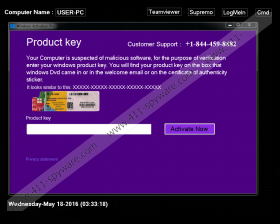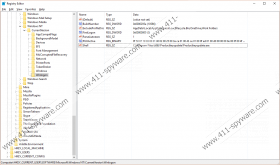Fake Windows Product Key Screen Removal Guide
Fake Windows Product Key Screen restarts user’s computer and displays a fictitious alert from Windows that requires entering the product key. The warning replaces your standard Desktop, so you cannot access any programs, files, etc. The message says that your computer could be infected with malware, and you need to submit your product key for the authentication. However, you should know that the alert is caused by malware, and you should not interact with it. Meaning that it would not be wise to call the provided Customer Support number since it might be just a scheme to extort money from you. The fake member of the so-called Customer Support could try to sell you overpriced services or products. If this is the first time you encountered such malware, you should keep reading the article and learn how it works. Also, we will provide the recommended removal steps below the text, so you could get rid of the Fake Windows Product Key Screen.
As we said at the beginning, the fake Windows alert appears right after your computer is restarted by the malware. To do that, Fake Windows Product Key Screen replaces your Windows Shell configuration and the malware is launched instead of the standard Desktop. The alert warns you about possible malware detections and asks you to re-enter your product key to confirm that you have a licensed copy of the Windows operating system.
It is rather unusual that the notification does not allow you to do anything. Also, it is strange that it provides only a telephone number and does not enable you to contact the customer support in other ways, e.g. email. Since the notification is a result of malware, there is no doubt that the given phone number cannot connect you to the actual customer support. If you call this number, it is possible that you will be advised to use their paid services. For instance, the members of this support could offer to connect to your computer remotely and remove malicious programs for a particular price. Furthermore, it could offer you to buy expensive applications, tools, and other unnecessary computer programs.
The fake Windows notification also provides three buttons that can lead you to the sites of such programs as TeamViewer, Supremo, and Logmein. The applications seem to be legitimate, so it should not be harmful to visit these sites. Nonetheless, there is another button that is named CMD, which is an abbreviation of the feature called Command Prompt. In fact, this button is what can help you get rid of the Fake Windows Product Key Screen.
If you want to restore your original Desktop and delete the malware from your system, click the CMD button. Wait till the Command Prompt window appears and type taskmgr. This command will launch the Task Manager, which will help you end a task called “Productkeyupdate.” Afterward, the fake alert should disappear. However, to complete the removal, you should follow the instructions provided below. It will list the Registry keys and folders that must be deleted as well. If you still have some questions related to the malware or its removal process, feel free to leave us a comment below or reach us via social media.
Delete Fake Windows Product Key Screen
- Click the CMD button on your screen.
- Wait till Command Prompt appears and type tasmgr.
- Locate a process titled as Productkeyupdate.
- Select this process and click End Task button.
- Type start regedit in the CMD window.
- Locate the following path: HKLM\SOFTWARE\Wow6432Node\Microsoft\Windows NT\CurrentVersion\Winlogon
- Find Value Name “Shell” that has the following Value data C:\Program Files (x86)\Productkeyupdate\Productkeyupdate.exe
- Right-click the “Shell” Value Name and select Delete.
- Navigate to: HKCU\Software\Microsoft\Windows NT\CurrentVersion\Winlogon
- Locate one more Value Name named as “Shell” that has the following Value data C:\Program Files (x86)\Productkeyupdate\Productkeyupdate.exe and delete it.
- Go to the listed paths separately:
HKLM\SOFTWARE\Wow6432Node\Microsoft\Windows\CurrentVersion\Uninstall
HKLM\SOFTWARE\Wow6432Node - Locate keys named as Productkeyupdate, right-click them separately and click delete.
- Check the following locations too:
HKLM\SOFTWARE
HKLM\SOFTWARE\Microsoft\Windows\CurrentVersion\Uninstall - If the directories above have keys named as Productkeyupdate, select them separately and right-click them to Delete.
- Close the Registry Editor and open the Explorer (Win+E).
- Copy and paste the following locations separately: C:\Program Files (x86), C:\Program Files
- Search for a folder named as Productkeyupdate, right-click it and select Delete.
- Close the Explorer and empty your Recycle bin.
Fake Windows Product Key Screen Screenshots: