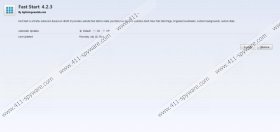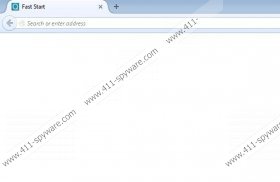Fast Start Removal Guide
Fast Start is a browser add-on that enters your computer without your permission. It is associated with dangerous browser hijackers, and if you notice a new tab window open on your browser each time you access the Internet, it means that you are most probably infected with serious computer security threats. Fast Start itself is not a dangerous computer threat, but it is definitely annoying when your browser opens additional tab all of the time. You can remove Fast Start manually through your browser’s settings, but do not forget that you should terminate all the other unwanted applications.
Based on our research Fast Start is just another version of Quick Start tab. The creators’ website is listed as lightningnewtab.com. It also proves that Quick Start and Fast Start are just new names of Lightning Newtab potentially unwanted program that was annoying computer users worldwide some time ago. What is more, if you go to the developers’ webpage, you will see that the download link there is not for Fast Start, but for Lightning Newtab, and the website only offers the add-on for Google Chrome. However, Fast Start affects mostly Mozilla Firefox web browser.
How does Fast Start enter your computer, then? Well, it has a lot of associates. Most of the time, this add-on arrives together with the most recent versions of Qone8.com, omiga-plus.com, Webssearches, istart123.com and other browser hijackers from the same family. It means that aside from automatically opening Fast Start tab, your browser will also have a new homepage and search engine settings. Browser hijackers modify these settings without your permission, so be ready to experience some disturbing symptoms if you do not remove browser hijacker on time.
Fast Start itself does not do much harm. When this add-on enters your browser, it collects data on the most frequently visited websites, and then displays thumbnails with eight the most visited pages, together with Google search field. Technically, this should improve your overall web browsing experience, but users often complain that Fast Start simply interrupts their web browsing, interfering with their habits.
You can easily remove Fast Start from your computer if you follow the manual removal instructions below this description. Nevertheless, do not forget that the most important problem at hand is the browser hijacker that Fast Start has arrived with. To get rid of browser hijacker, scan your computer with a licensed antispyware tool and delete all the malicious files and folders automatically. We also give you manual instructions on how to restore default browser settings, but sometimes it does not do the job.
To put it simply, you should seriously consider investing in a powerful malware detection and removal tool if you want to keep your computer safe. Also, stay away from dubious websites that might be distributing malware applications.
How to remove Fast Start from browser
Mozilla Firefox
- Press Ctrl+Shift+A and Add-ons tab will open.
- Disable and remove Fast Start from Extensions.
- Restart browser.
How to reset browser settings to default
Mozilla Firefox
- Press Alt+H and click Troubleshooting information.
- Click Reset Firefox at the top right of your new tab.
- Click Reset Firefox on a pop-up box.
- Press Finish.
Internet Explorer
- Press Alt+T and go to Internet options.
- Select Advanced tab and click Reset.
- Mark Delete personal settings and press Reset.
- Click Close.
Google Chrome
- Press Alt+F and go to Settings.
- Scroll down and click Show advanced settings.
- Scroll to the very bottom and click Reset browser settings.
- Click Reset on a pop-up dialog box.
Fast Start Screenshots: