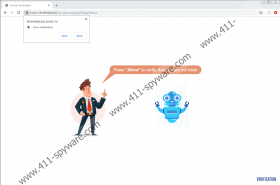Findmedia.biz Removal Guide
If you get redirected to a website called Findmedia.biz, you might be asked to verify that you are not a robot by pressing Allow. Such a suggestion ought to seem odd because you usually have to confirm that you are not a robot by ticking a checkbox, solving simple problems, or entering a generated code. Research shows that this website is an adware server, which means it could show ads from various third parties. Truth be told, such content could appear on your screen if you click the Allow button as the adware server asks. If you want to know why clicking the Allow button could result in you seeing advertisements from the discussed website, we invite you to read our full report. To learn how to eliminate Findmedia.biz manually, you could use the instructions available below.
There are a lot of ways to end up on adware servers like Findmedia.biz. For example, you could get redirected to it after clicking ads or pop-ups that offer free streaming, games, etc. Thus, if you do not want to come across adware servers or websites alike, we advise interacting only with the content that you know to be reliable. In other words, it is not a good idea to click pop-ups, ads, or links if you do not know where they come from or are not sure that a reputable source provides them. Of course, you might be able to avoid untrustworthy websites more often if you keep your browser up to date and have a reliable antimalware tool installed.
What happens if you get redirected to Findmedia.biz? The website might show nothing but a picture of a human and a robot. Next to the human image, there should be a message that ought to say: “Press “Allow” to verify, that you are not robot.” As stated earlier, such a request ought to seem unusual since usually you only have to tick a checkbox or solve a problem to prove that you are not a robot. Another thing that might seem odd is that the website itself does not have the mentioned Allow button displayed. This button ought to appear on a pop-up message that should be displayed by your browser soon after entering Findmedia.biz. Instead of asking to verify that you are not a robot, the pop-up should say that Findmedia.biz wants to show you notifications. Therefore, by clicking Allow or Block that should also be available, you can choose if you wish to see notifications from the adware server.
It is likely that the notifications from the adware server could contain third-party ads. Since it is unknown where such content could come from, there is a chance that some of it could be unreliable. Consequently, we recommend thinking carefully if you want to receive it. If you do not, we highly recommend clicking Block instead of Allow. What to do if you clicked Allow but now changed your mind? You can remove the permission that was given to Findmedia.biz after you clicked allow either manually or with a chosen antimalware tool. If you choose the first option, we advise following the deletion instructions available below. If you pick the second option, we advise scanning your system with a security tool and then removing Findmedia.biz and other identified items by pressing the displayed removal button.
Get rid of Findmedia.biz
Mozilla Firefox
- Open Mozilla Firefox.
- Copy and paste this line: about:preferences#privacy into your browser’s address bar.
- Click Enter and wait until you see the Privacy & Security settings.
- Locate Permissions and find Notifications.
- Choose Settings and locate Findmedia.biz.
- Select the adware server and press Remove Website.
- Select Save Changes.
- Relaunch the browser.
Google Chrome
- Launch Google Chrome.
- Copy and paste this line: chrome://settings/content/notifications into your browser’s address bar.
- Click Enter and wait till the Notifications settings page is loaded.
- Inspect the list located below the Allow section.
- Locate the adware server and remove permissions for Findmedia.biz.
- Restart the browser.
Microsoft Edge
- Open Microsoft Edge.
- Click the three-dotted button on the browser’s top-right corner.
- Go to Settings and choose Site permissions.
- Access Notifications and check the Allow section.
- Find Findmedia.biz and click the three-dotted button.
- Press Remove.
- Restart the browser.
Findmedia.biz Screenshots: