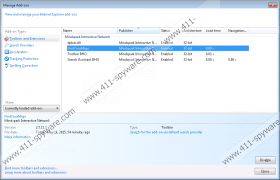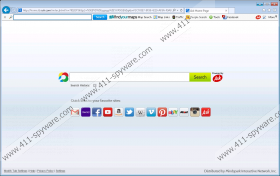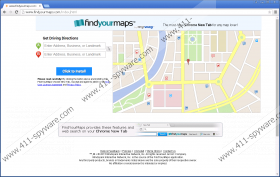FindYourMaps Toolbar Removal Guide
Some computer users are completely intimidated by FindYourMaps Toolbar because they think that this program is an extremely dangerous security threat. This is usually the perception of users who download this program by accident or together with unfamiliar programs. Did you know that this add-on always comes bundled with Ask Search? If you are not cautious during the installation of this toolbar, you might find home.tb.ask.com installed as the home page, but that does not mean that you need to delete FindYourMaps Toolbar as a malicious browser hijacker. Of course, hijackers might enter your PC bundled with this toolbar, which is why we recommend handing it with the necessary precaution. Read this report to learn if you need to remove this toolbar and any of the programs installed with it.
Findyourmaps.com is the official website set up by Mindspark Interactive Network to promote the suspicious FindYourMaps Toolbar. If you choose to use this source, make sure you perform the installation with care, so that undesirable software would not be installed by accident. If you are researching the removal of FindYourMaps Toolbar after installing it using a third-party installer, it is a good idea to inspect the software installed alongside. Even harmless-looking programs can turn out to be malicious, in which case, you need to remove them without any hesitation. If you have a suspicion that you need to delete FindYourMaps Toolbar-related malware, install a reliable scanner to inspect your PC. Once you know which programs you need to delete, the removal process will become much easier.
Webfetti Toolbar, DownShotFree Toolbar, and GamingAssassin Toolbar offer different services, but they have the same functions as FindYourMaps Toolbar. These programs provide different links depending on the content related with each of them, but, other than that, they all work the same. Even their removal is identical, and, if you learn how to remove FindYourMaps Toolbar, we are sure that you will know how to delete any of the Mindspark toolbars. Even though these toolbars are not malicious, you must keep in mind that they can route you to unfamiliar websites. On top of that, if you do not delete FindYourMaps Toolbar-related tracking cookies, information about you and your operating system will be collected and shared with undisclosed partners. These are the reasons to delete this toolbar.
The removal of FindYourMaps Toolbar and the associated search tools is complicated in a sense that you have to make a lot of different steps in order to succeed. However, if you are diligent and repeat the steps presented below carefully, we are sure that you will delete FindYourMaps Toolbar from your PC successfully. The problems come in if other malicious or unreliable programs are installed on your operating system. Our researchers have found that this toolbar can be installed by malicious installers, which means that more dangerous software could slither in along with FindYourMaps Toolbar. The manual removal, in this case, might not be the most ideal option. It is best to install and trust automated malware removal software to clean your PC and protect it from all security threats.
How to delete FindYourMaps Toolbar
Delete from Windows 8/Windows 8.1:
- Click the Search icon on the Charm bar.
- Enter Uninstall a program and open this menu.
- Right-click the program you want to remove.
- Select Uninstall.
Delete from Windows Vista/Windows 7:
- Click the Windows button on the Taskbar.
- Open the Control Panel menu.
- Move to Uninstall a program.
- Right-click the program you want to remove.
- Select Uninstall.
Delete from Windows XP:
- Click the Start icon on the Taskbar.
- Open the Control Panel menu.
- Double-click Add or Remove Programs.
- Remove the undesirable program.
Delete from Internet Explorer:
- Launch the browser and simultaneously tap Alt+T.
- In the Tools menu select Manage Add-ons.
- Go to Search Providers and Remove the undesirable search tool. Click Close.
- Tap Alt+T one more time and select Internet Options.
- Click the General tab, remove/overwrite the Home Page URL, and click OK.
Delete from Mozilla Firefox:
- Launch the browser and navigate to the Firefox search box.
- Click the Search icon on the left and select Manage Search Engines…
- Remove the undesirable search tool and click OK.
- Simultaneously tap Alt+T to open the Tools menu and select Options.
- Click the General tab, remove/overwrite the Home Page URL, and click OK.
- Simultaneously tap Ctrl+Shift+A to open the Add-ons Manager.
- Go to Extensions and Remove the undesirable add-ons.
Delete from Google Chrome:
- Launch the browser and simultaneously tap Alt+F.
- Move to More tools (or Tools) and click Extensions.
- Find the undesirable extension, click the recycle bin, and select Remove.
- In the menu on the left select Settings and find the On Startup section.
- Select Open a specific page or set of pages and click Set pages.
- Find the undesirable search tool, remove/overwrite the URL, and click OK.
- Move to Appearance and select Show Home button.
- Click the Change icon and repeat step 4.
- Under Search click Manage search engines and set a new default search provider.
- Click X on the URL of the undesirable search provider and click Done.
FindYourMaps Toolbar Screenshots: