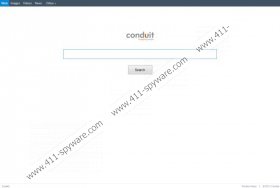Freecorder Toolbar Removal Guide
If you are wonder where Freecorder Toolbar comes from, the answer will probably not be of your liking. This browser plugin is developed by Conduit Ltd, thus it is directly related to such browser toolbars as YA Search Toolbar, Eazel Toolbar, Appbario Toolbar and so on. Although Freecorder Toolbar is not an instant computer security threat, users often complain that it is responsible for taking over their browsers and changing their home pages to search.conduit.com. It is true that this plugin can initiate home page modifications, but it happens only with user's agreement. Nevertheless, it can also be considered to be a potentially unwanted program, so you are recommended to remove Freecorder Toolbar from your computer.
The toolbar itself is compatible with Internet Explorer, Mozilla Firefox, Google Chrome and other main browsers. With Freecorder Toolbar installed you are supposed to be able to record internet audio streams into mp3 files or save online videos. Also, if you agree with the home page and search engine change, then Freecorder Toolbar changes your home page to search.conduit.com and Conduit Search or Freecorder 3 Customized Web Search is set as default search engine.
The fact that the toolbar lives up to its promises is not debatable - it really does record audio and video streams online. However, keep in mind that Freecorder Toolbar also comes with commercial advertisements and other additional freeware that may be detrimental to your system's security. You have to be especially careful if you download Freecorder Toolbar from a third party website.
If you do not wish to have Freecorder Toolbar on your system and you want to restore your default browser settings, remove Freecorder Toolbar via Control Panel and then changes browser settings manually. To do that, follow instructions below.
Delete Freecorder Toolbar from PC
Instructions for Windows 8
- Move mouse cursor to the bottom right of the screen.
- When Charms bar appears, click Settings and select Control Panel.
- Go to Uninstall a program and remove Freecorder 3.
Instructions for Windows Vista & Windows 7
- Open Start Menu and go to Control Panel.
- Click Uninstall a program and remove Freecorder 3.
Instructions for Windows XP
- Open Start menu and go to Control Panel.
- Select Add or Remove programs and uninstall Freecorder 3.
Restore default browser settings
Internet Explorer
- Press Alt+X and go to Internet options.
- Enter a new home page address in home page section under General tab.
- Click OK to save changes.
- Press Alt+X again and click Manage add-ons. Click Search providers on the left.
- Set a new default search engine and remove Freecorder 3 Customized Web Search from the list.
Mozilla Firefox
- Press Firefox button and go to Help.
- Select Troubleshooting Information.
- When another tab opens click Reset Firefox.
- Click Reset Firefox again and when it is complete, press Finish.
Google Chrome
- Press Alt+F and go to Tools.
- Click Extensions and remove Freecorder 3 from the list.
- Select Settings on the left.
- Choose Open a page or set of pages under On startup. Click Set pages.
- Remove search.conduit.com and enter a new home page address. Click OK.
- Select Manage search engines under Search.
- Set a new default search engine and remove Conduit Search from the list. Click Done.
If you think that there may be other undesirable programs on your PC, perform a full system scan with SpyHunter free scanner. The scanner will detect undesirable files immediately and you will be able to protect your system from harm.
Freecorder Toolbar Screenshots: