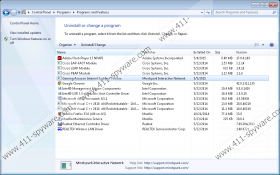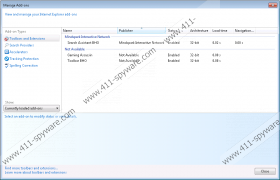GamingAssassin Toolbar Removal Guide
We can understand that users often want to improve their browser’s functionality by adding various plug-ins and add-ons, but GamingAssassin Toolbar is not one of those extensions you should trust. GamingAssassin Toolbar is more of an adware program than an actual browser extension. It is not safe to keep it on your computer because the application could be exploited by cyber criminals and other malevolent third parties. You should remove GamingAssassin Toolbar from your system immediately if you want to avoid specific computer security issues. Please scroll down to the bottom of this description for the manual removal instructions.
GamingAssassin Toolbar is yet another browser extension from the Mindspark family. The group includes a lot of similar browser extensions, all of which promise to perform some specific function. For example, the previously released applications from the same family include Running Fanatic Toolbar, MapsGalaxy Toolbar, VerifiedVPN Toolbar, DailyLocalGuide Toolbar, and many others. All of these toolbars can be downloaded from their official websites, and GamingAssassin Toolbar is no exception. Gamingassassin.com works just fine, and the webpage does inform you about the most important features of this application.
Nevertheless, if you do not understand how GamingAssassin Toolbar managed to enter your system, it means you must have downloaded the program bundled with freeware. Software packages are one of the most common adware and freeware distribution methods, so it is of no surprise that GamingAssassin Toolbar indulges into that too. What’s more, going through the freeware installation process as fast as possible results in some undesirable modifications. For example, the full version of GamingAssassin Toolbar also changes your default homepage and search engine. They are both changed to Ask.com.
Although Ask.com is not a malicious website, you should think twice before using it for your online searches. It is obvious that GamingAssassin Toolbar collects information on what websites you visit, so Ask.com will most definitely track your search queries as well. This will eventually result in an onslaught of customized commercial advertisements that would be tailored according to your likes and preferences.
Please refrain from clicking such advertisements because they might lead you to dangerous websites. GamingAssassin Toolbar might not be a computer infection, but the application could be easily exploited by cyber criminals because it has several security loopholes that make it vulnerable to third-party exploitation.
Due to such security concerns, it would be for the best to remove GamingAssassin Toolbar from your PC. If you think that manual removal is not enough to ensure your system’s safety, do consider investing in a legitimate computer security application or at least run a full system scan with the SpyHunter free scanner.
How to Remove GamingAssassin Toolbar
Windows 8 & Windows 8.1
- Move the mouse cursor to the bottom right corner of your screen.
- Click Settings on the Charm bar and open Control Panel.
- Go to Uninstall a program and remove GamingAssassin Toolbar.
Windows Vista & Windows 7
- Click the Start menu and go to Control Panel.
- Open Uninstall a program and remove GamingAssassin Toolbar.
Windows XP
- Open the Start menu and select Control Panel.
- Go to Add or remove programs and uninstall GamingAssassin Toolbar.
Restore Your Browser Settings
Internet Explorer
- Press Alt+T and go to Manage add-ons.
- Click Search providers button on the left pane.
- Set a new default search engine and remove Ask.
- Press Alt+T again and open Internet options.
- Change your homepage address under the General tab and click OK.
Mozilla Firefox
- Click the search engine icon on the left of the search box at the top right corner.
- Select Change Search Settings on the drop-down menu.
- Set a new default search engine and remove Ask from the list. Click OK.
- Press Alt+T and go to Options.
- Change your homepage address under the General tab. Click OK.
- Press Alt+T and click Add-ons.
- Disable and remove GamingAssassin Toolbar from Extensions.
- Restart your browser for the changes to take effect.
Google Chrome
- Press Alt+F and go to More tools.
- Open Extensions and remove GamingAssassin Toolbar.
- Click Settings on the left pane.
- Select Open a specific page or set of pages under On Startup.
- Click Set pages and change your homepage address. Press OK.
- Click the Manage search engines button under Search.
- Set a new default search engine, delete Ask and click Done.
GamingAssassin Toolbar Screenshots: