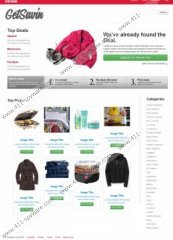GetSavin Ads Removal Guide
GetSavin Ads is one of those browser extensions that are ought to help you economize on how much you spend on online purchases. It is possible to download this plug-in at getsavin.com, but like most of browser applications GetSavin Ads arrive at your system bundled together with freeware downloads. Although this application is not a computer virus, the question is whether you really need it. GetSavin Ads provide you top picks for Apparel, Electronics and Furniture, but it is very likely that this plug-in can be used by a third party to display links to corrupted websites as well. Therefore, it is in your best interest to remove GetSavin Ads from your PC.
The extension is compatible with Internet Explorer, Mozilla Firefox and Google Chrome Internet browsers. It is developed by AdPeak Inc. and although it comes from a different distributor, the plug-in itself is rather similar to various coupon applications such as InstantSavingsApp or Supreme Savings. GetSavin Ads can prove to be exceptionally tricky when it comes from a third party source. Then you can never know whether the plug-in is programmed to display advertisements and links to reliable websites. Quite often these extensions claim they are not responsible for the content of a third part website.
Therefore, although GetSavin Ads does not pose an immediate danger to your system, we recommend removing it from your PC right now, because in the long run the add-on might become indirectly responsible for malicious infection entering your computer. It should be enough to remove GetSavin Ads from your Control Panel to get rid of it, but if the extension remains on your browser, follow the instructions below to restore default browser settings.
How to remove GetSavin Ads from Windows
Instructions for Windows Vista & Windows 7
- Open Start Menu and click Control Panel.
- Open Uninstall a program and remove GetSavin from the list.
Instructions for Windows 8
- Move mouse cursor to the bottom right corner of the screen.
- When Charms bar appears, click Settings.
- Go to Control Panel and select Uninstall a program.
- Remove GetSavin from the list.
Instructions for Windows XP
- Open Start Menu and click Control Panel.
- Select Add or Remove Program and uninstall GetSavin.
How to restore default browser settings
Instructions for Internet Explorer
- Press Alt+X and click Manage add-ons.
- Remove GetSavin from Toolbars and Extensions list.
Instructions for Mozilla Firefox
- Press Ctrl+Shift+A and Add-ons Manager tab will open.
- Remove GetSavin from Extensions list.
Instructions for Google Chrome
- Press Alt+F and to go Tools.
- Select Extensions and remove GetSavin from the list.
In case you think that GetSavin Ads might have brought other undesirable files onto your PC, perform a full system scan with SpyHunter free scanner and see whether malicious programs are detected.
GetSavin Ads Screenshots: