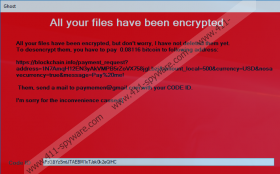Ghost Ransomware Removal Guide
Ghost Ransomware is a true ghost at first because it stays invisible for the process of file encryption. The infection has to use disguises to slither into a targeted Windows operating system, and it can employ misleading spam emails and vulnerable RDP backdoors to slip right in. If the victim does not unveil the infection in time, it encrypts files without any notice. Unfortunately, even if the infection’s launcher is removed quickly, other malware components might be dropped without warning already. Deleting Ghost Ransomware should not be a tremendously complicated process, and our research team has created a guide that presents every step that must be taken. Of course, before you jump to that, we suggest reading this report in full to understand the infection better. The more you know, the better you will be prepared to face file-encrypting and other kinds of infections in the future.
If Ghost Ransomware found a way into your Windows operating system, there are quite a few files that you need to locate and delete. Besides the original .exe file that executes the infection, you have to deal with files in %APPDATA%\Ghost and %HOMEDRIVE% directories too. In the first folder, you will need to remove five unique files (Ghost.bat, GhostHammer.dll, GhostService.exe.config, GhostService.pdb, and GhostService.vshost.exe). In the second directory, you will need to remove four more files (GhostFile.dll, GhostForm.exe, GhostHammer.dll, and Do_Not_Delete_codeId.txt). There is also a service that must be terminated; otherwise, Ghost Ransomware can be restarted to encrypt files. This is why connecting to backups and transferring backup files onto the infected computer is a terrible idea. If you have backups – and we hope you do – you want to check them and use backup files to replace the corrupted files after you remove the infection. What happens if you do not have backups? If you cannot replace the files with the “.Ghost” extension – which are the encrypted ones – you might end up losing your personal files.
The attackers behind Ghost Ransomware expect that you do not have backups for all personal files. They also expect you to believe that they are the only ones who can restore your files. Once the attack is complete, a window is launched to display a message. This message is presented in a red background, and it immediately calls for attention. Cyber criminals use this message to convince you to follow a link, follow the instructions to pay a ransom of $500 (US Dollars), and then email paymemen@gmail.com to confirm the payment. You should not do any of this, unless you understand the risks and are okay with them. If you pay the ransom, you will not be able to get your money back, and you will want that once you realize that a decryptor is not given to you. Emailing cyber criminals is a terrible idea as well because once you reveal your own address, the attackers can flood you with misleading emails, some of which might contain malware installers. So, if you must send an email, create a new email account, and do not use it again afterward. As for the ransom, we do not recommend paying it, but the choice is yours.
As you can see, quite a few steps must be completed for the malicious Ghost Ransomware to be deleted. If you have experience dealing with malicious infections, you might be able to clean your operating system, but do not forget that your files will NOT be restored once you do. Also, do not forget that other malicious threats might exist, and you want to delete them as well! To check whether or not you need to remove ransomware leftovers or other threats, install a legitimate and up-to-date malware scanner at the end. Of course, you can skip manual removal altogether. Instead, you can install an anti-malware program that will, simultaneously, erase all existing threats and reinstate Windows protection. Even if your remove Ghost Ransomware manually, Windows protection is important, and installing reliable security software should be your next step.
How to delete Ghost Ransomware
- Right-click the Taskbar and choose Task Manager.
- Click the Details tab and find a service named GhostService.exe.
- Select the service and click End task.
- Tap Win+R to launch the Run dialog box.
- Type regedit.exe and click OK to access Registry Editor.
- Move to HKCU\SYSTEM\ControlSet001\services\.
- Right-click the key named GhostService and select Delete.
- Move to HKCU\SYSTEM\CurrentControlSet\services\
- Right-click the key named GhostService and select Delete.
- Tap Win+E keys to launch Windows Explorer.
- Type %APPDATA% into the quick access field and tap Enter.
- Delete the folder named Ghost.
- Type %HOMEDRIVE% into the quick access field and tap Enter.
- Delete the files named GhostForm.exe, GhostHammer.dll, and GhostFile.dll.
- Find and Delete the [unknown name].exe file that launched the infection (could be located in %USERPROFILE%\Downloads, %USERPROFILE%\Desktop, and %TEMP% directories).
- Empty Recycle Bin.
- Quickly install a legitimate malware scanner and use it to check if there are leftovers that must be erased.
Ghost Ransomware Screenshots: