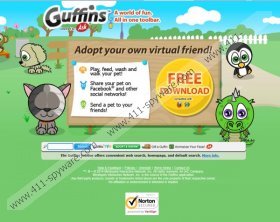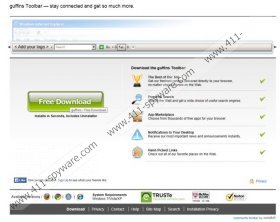Guffins Toolbar Removal Guide
Guffins Toolbar is a browser plugin that might appear onto your computer if you have downloaded it from its official website and installed it onto your computer or it might have come bundled with other programs. There are actually two browser plugins existing with the same name. One is published by Conduit and the other belongs to Mindspark. Both of them change your homepage and your search engine after the installation, which means that you have to remove any version of Guffins Toolbar if you want to keep your preferred homepage and search engine. This browser plugin is compatible with all the most popular browsers, which means that there is a very huge possibility that you notice its presence after it gets on the system.
Even though Guffins Toolbar published by Mindspark offers to raise a virtual pet, which might seem as a great fun, you should know that the inconvenience that you will be forced to suffer is more noticeable. As it has been mentioned above, you will not be able to set the preferred homepage and search engine because Guffins Toolbar will change them to ask.com. Moreover, you might get sponsored search results if you use its search engine. Finally, you will probably see different advertisements which might lead you to unreliable websites. Nobody is responsible for these third party links and their material, which means that the possibility to infect the system is considerably high. Thus, we recommend that you get rid of Guffins Toolbar without further consideration.
The toolbar with the same name published by Conduit works rather similarly, it also changes homepage and search engine after the installation. Besides, you might expect that it will do different activities without your permission because it has been found out that it is capable of accessing your data on different websites, your browsing history, and your tabs. In addition, it can modify your bookmarks, apps and extensions as well as cooperate with the applications that work similarly. In order to prevent this from happening, you should erase this browser plugin.
We will guide you through the removal of Guffins Toolbar by providing you the instructions for the manual removal. You should not experience any difficulties if you follow them. Of course, you can acquire a reliable antimalware tool like SpyHunter and then scan your system with it. This malware remover will detect and remove all the existing threats. In addition, your computer will be protected from future infections as well.
How to remove Guffins Toolbar
Windows XP
- Open the Start menu.
- Select Control Panel.
- Click Add or Remove Programs.
- Select Guffins Toolbar and click Remove.
Windows 7 and Vista
- Click the Start button to open the menu.
- Select Control Panel.
- Go to Uninstall a program.
- Right-click on the unwanted application and click Uninstall.
Windows 8
- Right-click on the Metro UI background.
- Select All apps.
- Locate Control Panel and select it.
- Go to Uninstall a program.
- Right-click on the software and click the Uninstall button.
Internet Explorer
- Launch your browser.
- Tap Alt+T.
- Select Manage Add-ons.
- Select Toolbars and Extensions.
- Click on the unwanted software and select Disable.
- Select Search Providers from the menu on the left.
- Select a new search provider and select Set as default.
- Click on the useless search engine and click Remove.
- Press Alt+T again.
- Select Internet Options.
- Click on the General tab.
- Type in a new homepage address and click OK.
Mozilla Firefox
- Open your browser and press Ctrl+Shift+A.
- Select Extensions from the menu on the left.
- Click on the extension and select Remove.
- Go to the start page of your browser and click on the field near the search provider icon.
- Press F4 and then select a new search provider from the drop-down menu.
- 6. Click on the search provider icon again and then select Manage Search Engines…
- Select the application and click Remove.
- Tap Alt+T simultaneously.
- Select Options.
- Click on the General tab and type in URL of your homepage in the field near the Home Page.
- Select OK.
Google Chrome
- Press Alt+F.
- Select Tools and then go to Extensions.
- Select the extension from the list and click the recycle bin button.
- Click Remove.
- Select Settings from the Chrome menu.
- In On startup, mark Open a specific page or set of pages.
- Click Set pages.
- Add a new page and click OK.
- Mark Show Home button under the Appearance and click Change.
- Add a new homepage address and click OK.
- Scroll down and select Manage search engines… under Search.
- Select a new search engine and click Make default.
- Click on the unwanted extension and Click X.
- Click Done.
Guffins Toolbar Screenshots: