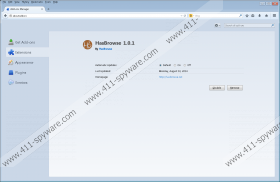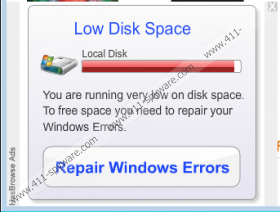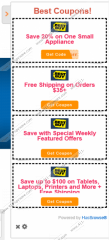HasBrowse Removal Guide
HasBrowse is the extension which may be responsible for the promotion of unreliable advertisements. If this application has been installed already, you need to beware of fictitious media player updates, alleged Windows error repairs, supposedly beneficial discounts, and other offers. If you do notice these ads, there is no doubt that the advertisement-supported program has been infiltrated onto the operating system. The question is – how? Just like other SuperWeb applications, such as SunriseBrowse or AppSuper, the app is not available from its official site hasbrowse.net. Read the report to learn why you should delete HasBrowse from the computer.
It is now clear that HasBrowse is distributed by third parties who manage the unreliable bundled installers. Fortunately, it is unlikely for the application to slither in without permission. If you are careful when installing software, you may find a way to refuse the installers of unfamiliar and undesirable applications. Unfortunately, computer users often choose to install HasBrowse because the services supposedly linked to the application may seem to be alluring. The truth is that if you do not delete the program, sooner or later you will be flooded with random ads, and tracking cookies will be enabled to track every virtual move you make. This activity is risky, and so HasBrowse removal should raise no more questions.
Bestbuy.com, ebay.com, amazon.com, and other popular shopping sites are the ones you can expect to discover HasBrowse Ads on. However, both shopping discounts and random ads will be presented, and of course, you are likely to be more interested in the coupons, deals and similar offers. We recommend that you delete HasBrowse to evade all unreliable offers. As you can imagine, any ad could be presented using misleading information just to generate your clicks. Unfortunately, these clicks could lead to the infiltration of other unreliable programs, and getting them removed may be a much bigger hassle.
Malware researchers who have analyzed the advertisement-supported program suggest that HasBrowse removal is the right move. If you delete the program alongside its tracking cookies, you will not need to worry about the intrusive information collection or the appearance of unreliable offers. You can remove HasBrowse quickly and easily using automatic malware removal software, or you can choose the manual removal option. Your choice should be representative of your knowledge and skills, and so if you are less experienced, the guides below may be out of the question. Do not panic and install reliable security software which, amongst other services, will remove adware in no time.
How to delete HasBrowse?
Delete from Windows XP:
- Open the Start menu from the Task Bar and open the Control Panel menu.
- Double-click Add or Remove programs and then select Change or Remove Programs.
- Select the unwanted application and choose to Remove it.
Delete from Windows Vista/Windows 7:
- Move to the Task Bar below and click Windows/Start to open a menu.
- In the menu select Control Panel and then click Uninstall a program.
- Right-click the application you wish to remove and select Uninstall.
Delete from Windows 8:
- Access the Metro UI menu and right-click the screen to open a pane below.
- Select All apps, then open the Control Panel and go to Uninstall a program.
- Right-click and Uninstall the undesirable program you have chosen to remove.
HasBrowse Screenshots: