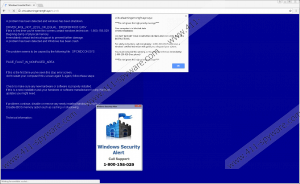High Priority Message Removal Guide
High Priority Message is another technical support scam that may ask you to “Immediately contact technical support to prevent further damage” to the system. Truth to be told you might get into trouble if you do as the notification says. According to our specialists, the provided telephone number has nothing to do with Microsoft, so if you dial this number, you could end up talking with scammers. Such people might try to gain access to your system or purchase overpriced tools you do not need. Therefore, instead of listening to cyber criminals, we advise you to follow our provided removal instructions and learn how to remove High Priority Message fake alert. Of course, to find out more about this technical scam, we urge you to read the rest of the article.
First and most important is to learn how the notification might be distributed since this way you may learn how to avoid similar threats in the future. Before High Priority Message fake alert is displayed, the user should be redirected to a website called criticalwarningerrortgfn.xyz/main4. The tab it is opened on might be called “Windows Essential Problem.” The site should have a blue background and a specific text displayed on the left side. Our researchers say the user could get redirected to this site by some malicious application that was recently installed. Also, some users could be redirected to it after clicking suspicious pop-up ads or links provided on potentially dangerous web pages.
Our specialists say to keep away from technical scams, or other threats alike, users should keep their system clean and protected. To achieve this, we recommend paying more attention to the software you choose to install and staying away from untrustworthy websites you might be downloading installers from, e.g., torrent or other file-sharing web pages that distribute pirated software or unreliable freeware. Additionally, it would be a good idea to get a reliable antimalware tool since it could warn about malicious installers or web pages you accidentally visit.
Another thing we could mention is that the user’s browser might be made to go full-screen as a way of making it more believable the computer has been blocked. On top of the website, the user gets redirected to, there should be one or two pop-up windows. One of it could say “Do not ignore this high priority message” and the other one called “Windows security alert” may show the fake Microsoft technical support number (1-800-158-029). In fact, both the text on the first described pop-up window and on the website itself should mention the same phone number too, and the messages are supposed to warn the user there is a severe problem with the Windows operating system. Also, they should urge the user to immediately call the provided number and get help from the technical support team. However, if you do so, you will most likely be connected to people pretending to be working for Microsoft.
Needless to say, the cyber criminals could try to trick you by selling overpriced products or services, and so on. This is why we advise users not to pay any attention to the warnings and try to remove High Priority Message fake alert as soon as possible. The instructions located below the text will show you how to close the website showing this annoying pop-up. To make sure High Priority Message fake alert does not come back we would advise resetting the browser as shown in the second part of our instructions. Plus, it might be a smart to scan the system with a reliable antimalware tool and eliminate all possible threats that could be helping to distribute this technical support scam.
Get rid of High Priority Message
- Press F11 if the browser is in full-screen mode.
- Tap Ctrl+Alt+Delete and select Task Manager.
- Locate the browser’s process, select it, and click End Task.
- Leave the Task Manager.
Reset the browser
Internet Explorer
- Press Alt+X.
- Select Internet Options.
- Open the Advanced tab.
- Click Reset and mark Delete personal settings.
- Press Reset again and click Close.
Mozilla Firefox
- Press the Help icon.
- Select Troubleshooting information.
- Click Refresh Firefox.
- Press Refresh Firefox again.
- Click Finish.
Google Chrome
- Press Alt+F.
- Select Settings.
- Slide down and click on Advanced.
- Scroll down again to select Reset.
- Press the Reset button.
High Priority Message Screenshots: