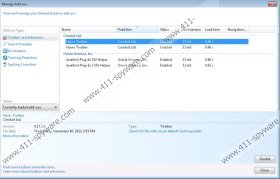Hyves Toolbar Removal Guide
Hyves Toolbar is a good example of what happens when a third party makes use of a legitimate product. It is a browser plug-in produced by Conduit, but it takes a name of an online gaming website from the Netherlands. There used to be a toolbar developed by the original website at hyvesgames.nl as well, but based on our research, it is now old, no longer supported and/or developed. Not to mention that the application is not available for download at hyvesgames.nl. Therefore, if you are about to remove Hyves Toolbar from your computer, chances are you will need to deal with a Conduit product.
This application can be installed on Internet Explorer, Mozilla Firefox and Google Chrome. The direct download links are accordingly hyves.ourtoolbar.com/ie, hyves.ourtoolbar.com/cre and hyves.ourtoolbar.com/xpi. However, if you were to try and access hyves.ourtoolbar.com, you would be redirected to hyvesgames.nl. It is hard to tell whether Conduit plug-in and the original website are related, although that is not the first time a community toolbar impersonates an official product, so it is very likely that Hyves Toolbar has nothing to do with the Dutch website.
Since the gaming website is in Dutch, Hyves Toolbar also does not provide any English service. In case you initiate the installation of this plug-in, it will add an entry in the list of installed programs and extensions to all main browsers. What is more, just like any other Conduit toolbar (like Radio PI Community Toolbar, Travelocity Toolbar of VisualBee Toolbar), Hyves Toolbar may also change your default home page settings. As a Conduit product, Hyves Toolbar set search.conduit.com as your default search engine and home page address. Most of the time, users can opt out of modifying their browser settings, but the problem is that they generally do not notice the modifications being performed.
Nevertheless, Hyves Toolbar is not a browser hijacker, and the main problem related to this application is advertising. Conduit community toolbars always displays third party commercial ads. They may be placed right under the search bar on search.conduit.com home page, or they could pop up whenever you browse the Internet. Either way, one must remember that Hyves Toolbar can be exploited by malevolent third parties to promote corrupted content for marketing purposes, and clicking on third party ads is always a bad idea.
To avoid these commercial advertisements and prevent unwanted consequences, you should start with remove potentially unwanted applications. Hyves Toolbar is one of them. Terminate Hyves Toolbar manually and then make sure that you delete all the other programs that should be allowed to remain on your PC. For a full system protection, acquire a licensed antimalware tool.
Manual Hyves Toolbar Removal
Windows 8
- Move mouse cursor to the bottom right corner of the screen.
- Click Settings on Charm bar and then select Control Panel.
- Open Uninstall a program and remove Hyves Toolbar.
Windows Vista & Windows 7
- Click Start menu button and select Control Panel.
- Go to Uninstall a program and remove Hyves Toolbar.
Windows XP
- Open Start menu and navigate to Control Panel.
- Access Add or remove programs and uninstall Hyves Toolbar.
When you uninstall Hyves Toolbar via Control Panel, an “Uninstall Toolbar” box should appear which allows you to restore your default search settings. Afterwards, you simply need to remove the toolbar from either Mozilla Firefox or Google Chrome manually.
Remove Hyves Toolbar from browser
Internet Explorer
- Press Alt+X and select Manage add-ons.
- Go to Search providers.
- Set a new default search engine and remove Hyves Customized Web Search.
- Click Close.
Mozilla Firefox
- Click Search engine icon on the left of Firefox search box.
- Select Manage search engines on drop-down menu.
- Remove Hyves Customized Web Search from the list and click OK.
- Press Firefox button and select Add-ons.
- Open Extensions tab and remove Hyves Toolbar. Restart browser.
Google Chrome
- Press Alt+F and click Settings.
- Click Manage search engines under Search.
- Set a new default search engine, delete Hyves Search and click Done.
- Press Extensions at the top of the left pane.
- Disable and remove Hyves Toolbar from the list.
Hyves Toolbar Screenshots: