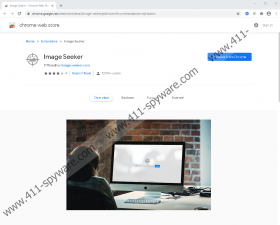Image Seeker Removal Guide
You might have downloaded Image Seeker because you thought that this extension would deliver images in a more convenient manner. Also, you might have been attracted by the promise of “enhanced browsing” and “automatic quick image results.” The extension should even be capable of searching images that are based on the websites you are visiting. If this is why you downloaded the extension, it is unlikely that you researched it further. For example, did you review the privacy policies at image-seeker.com/?a=privacy? Did you look at the reviews of the extension’s users? Did you look at reports by malware researchers? Perhaps, that is what you are doing now, and you are still thinking whether or not to install the extension at all. However, if you have installed it already, we recommend reading this report. By the end, you will be able to able to make an informed decision on whether you want to delete Image Seeker.
At the time of research, Image Seeker was compatible with Google Chrome only. Perhaps this extension will be introduced to other browsers in the future, but we cannot know that because image-seeker.com – which is the official website of the extension – does not seem to offer an installer at all. The extension can still be found at chrome.google.com/webstore/detail/pdknlomnfmcmikeeadjeoalmmjfababm. If you have used the Chrome Web Store in the past, you probably think that the extensions represented via this platform can be trusted. Well, for the most part, that is the case. However, PUPs – or potentially unwanted programs – have been observed as well, and our research team identifies Image Seeker as a PUP as well. Why is that so? First of all, it does not seem to work. At least, when we researched it, it did not offer useful or interesting services. Perhaps, the tool is under construction? However, a single review left behind by another Chrome user who had downloaded the extension suggests that the extension truly is useless. That is not the only reason why we suggest thinking about the removal of this extension.
Did you know that Image Seeker can gather information about your web browsing and also display third-party ads? You might know that the PUP reads browsing history if you downloaded it from the Chrome Web Store because a pop-up warning about that shows up before installation. However, you might not know anything about advertising services unless you check out the Privacy Policy. It clearly states that the PUP’s creator works with third parties to deliver advertisements, but it is not clear how these ads would be displayed. Perhaps, along with the images that it, supposedly, can present automatically? If you can avoid advertisements, you should, and when a seemingly desirable extension seems to be mainly focused on advertising, you need to think carefully if you want to install it at all. If you are leaning towards keeping it, make sure you pay very close attention to the content you are introduced to. It is always best to ignore ads, but if you click them, be mindful of the services and products they might be introducing you to.
Since Image Seeker did not work when we researched it, and, instead, it collected user data and prepared for advertising, our recommendation is that you delete this potentially unwanted program. There are multiple ways in which you can handle the task. Of course, we are sure that most people will be choosing between the manual and automatic removal. The guide below explains how to remove Image Seeker manually, but if you are most interested in this option, you must scan your system first. Should other threats be found, we recommend considering the installation of anti-malware software. It would quickly and automatically delete all threats, and, at the same time, it would also secure your system, which you should be interested in. Note that the comments section below is open, and you can ask us anything.
How to delete Image Seeker from Chrome
- Launch the browser and enter chrome://extensions into the address bar field.
- When the Extensions menu shows up, Remove the PUP.
- Enter chrome://settings/clearBrowserData into the address bar field.
- In the Clear browsing data menu, click Advanced.
- Select the time range and boxes of your choice and then click Clear data.
Image Seeker Screenshots: