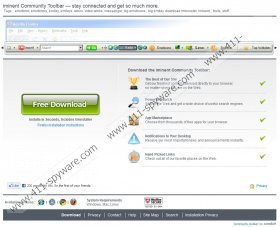Iminent Community Toolbar Removal Guide
Sometimes toolbars that you install on your own can cause you trouble later on. Iminent Community Toolbar is an official product by Conduit and it provides users with custom emoticons that can be added to online chats and email messages. It is similar to Iminent Toolbar, but has even more functions as it comes with radio application, search function and ability to connect to news websites in order to update the user. You can also configure Iminent Community Toolbar in a way that allows it to generate pop-up messages on your desktop informing you about the latest news.
Depending on which version of the browser extension you install on your computer, there might be other applications attached to it as well. Such programs as TuneUp utilities and Registry Reviver have been known to come along with Iminent Community Toolbar. Naturally, it is slightly annoying to have these programs installed on your computer, especially if you weren't planning to do so. It is one of the reasons why Iminent Community Toolbar can be categorized as potentially unwanted application - it can be highly intrusive especially if it is installed along with other freeware that you download from the Internet.
Depending on the setup, Iminent Community Toolbar can change your default home page and search engine settings. Also, your browsing habits can be monitored to display customized commercial advertisements for you. It is especially alarming in case a third party makes use of Iminent Community Toolbar to deliver malware. Clicking on third party advertisements could lead you to corrupted websites that are infected with computer threats.
If you do not want to use this browser extension and you want to remove Iminent Community Toolbar from your computer, follow the instructions below:
Remove Iminent Community Toolbar from your Windows
Windows 8:
1. Right-click the metro Start desktop and click the small All apps icon that appears the bottom right corner of the screen.
2. Click Control Panel --> Uninstall a program.
3. Click on Search protect by conduit, TuneUp utilities and Registry Reviver (if installed) and uninstall them.
Windows Vista and Windows 7:
1. Open Start Menu.
2. Select Control Panel.
2. Select Uninstall a program.
3. Click on Search protect by conduit, TuneUp utilities and Registry Reviver (if installed) and uninstall the programs.
Windows XP:
1. Go to Start Menu --> Control Panel.
2. Select Add or Remove programs.
3. Uninstall Search protect by conduit, TuneUp utilities and Registry Reviver (if installed).
Remove Iminent Community Toolbar from your browser
Internet Explorer
1. Press Alt+T and select Manage add-ons.
2. Remove Iminent Community Toolbar from Toolbars and Extensions list. Exit the menu.
3. Press Alt+X and go to Internet Options.
4. Under General tab remove search.conduit.com.
5. Type in a new page address click OK. Exit the menu.
6. Press Alt+X and click Manage add-ons.
7. Remove search.conduit.com from the Search Providers list.
Mozilla Firefox
1. Press Ctrl+Shift+A and add-ons tab will open.
2. Remove Iminent Community Toolbar from Extensions list. Close the tab.
3. Click Firefox button and select Options.
4. Remove search.conduit.com from home page section.
5. Enter a new home page and save changes. Exit the menu.
6. Click the search bar at the top right corner. Press F4.
7. Select Manage search engines…
8. Remove search.conduit.com from the list and save changes.
Google Chrome
1. Press Alt+F and click Tools --> Extensions.
2. Disable and remove Iminent from the list.
3. Click Settings on the left pane and select Set pages under “On startup“.
4. Remove search.conduit.com from the list.
5. Type in another web page address and click OK.
6. Click Manage search engines… under Search.
7. Remove search.conduit.com from the list by clicking on the X icon.
8. Enter a new default search engine address and save changes.
Please leave a comment if you have any questions regarding Iminent Community Toolbar.
Iminent Community Toolbar Screenshots: