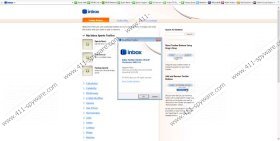Inbox Toolbar Removal Guide
If you have downloaded and installed Inbox Toolbar, there is no need to worry about it. This browser plugin is completely legal; however, some computer users still complain about it for several reasons. Thus, you should still use it carefully. If it happens that you notice anything annoying about Inbox Toolbar, the best solution would be to delete it. The same should be done if you have downloaded Inbox Toolbar not from its official website, which is toolbar.inbox.com. This browser plugin is not the only one; you might come across other ones with Inbox icon, for instance, Inbox Music Toolbar. It is not obligatory to erase it as well; however, you can do that whenever you want to. For this matter, we have provided the removal instructions below.
One of the reasons why many computer users believe that Inbox Toolbar might be harmful is because it offers to change the default homepage and search engine and many people agree with that without even reading what it is written. Thus, if you do not pay enough attention to the installation wizard, do not be surprised that your homepage has been changed to inbox.com and your default search provider has been replaced by Inbox search. We agree that it is rather annoying; however, it is not an illegal activity because you have agreed with those changes yourself prior the installation of the toolbar.
What is more, Inbox Toolbar might arrive on your system bundled with additional software; thus, do not be surprised if you notice such programs as PC Power Speed, Online Vault, RebateInformer, and SiteRanker on your system. Unfortunately, not all these applications are safe; thus, if you notice any of them on your PC, you should better remove them, especially if you do not use them. If you let them stay on your system, they might even slow down it considerably.
Inbox Toolbar is one of those browser plugins that you can keep on your system if you have downloaded it from its official website. However, if you do not like this browser plugin for any other reasons, you are free to erase it. Do not know how to do that? Scroll down and you will find the manual removal instructions. The automatic removal is also possible, but you will have to acquire a reliable tool. You can get one by clicking on the Download button below.
How to remove Inbox Toolbar
Windows XP
- Open the Start menu.
- Select Control Panel and then click Add or Remove Programs.
- Select the application and click Remove.
Windows 7 and Vista
- Click the Start button.
- Select Control Panel from the menu.
- Click Uninstall a program.
- Right-click on Inbox Toolbar.
- Click the Uninstall button.
Windows 8
- Tap Windows key.
- Start typing Control Panel, select it, and then click Uninstall a program.
- Click on the application and then click the Uninstall button to erase the program.
Internet Explorer
- Open your browser and tap Alt+T.
- Select Manage Add-ons.
- Click Search Providers.
- Select a new search provider and click Set as default.
- Select the search engine that you want to erase, click Remove.
- Tap Alt+T again and then select Internet Options.
- Click on the General tab and type in a new homepage URL.
Mozilla Firefox
- Launch your browser and locate the search provider icon at the upper part of the screen.
- Click on it and then select a new search engine from the drop-down menu.
- Click on the search provider icon again and then select Manage Search Engines…
- Click on the icon and select Remove.
- Tap Alt+T.
- Select Options.
- Click on the General tab.
- Type in new address near Home Page.
Google Chrome
- Launch your browser and then tap Alt+F.
- Select Settings.
- Mark Open a specific page or set of pages and then click Set pages under On startup.
- Scroll down and find Manage search engines… under Search.
- Click on the search provider and then click Make default.
- Select the engine that you wish to erase and then click X.
- Click Done.
Inbox Toolbar Screenshots: