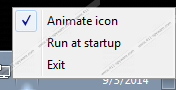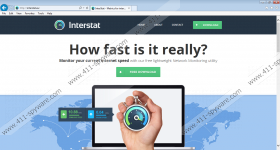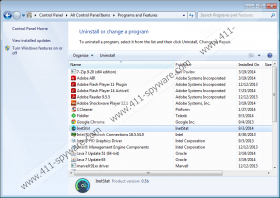InetStat Removal Guide
InetStat is identified as a potentially unwanted program, or PUP, and you may install it yourself from the official website interstat.eu. What is disturbing is that the installed program presents a different name from the one promoted on the site – InterStat. Furthermore, officially the application is offered as a tool to monitor the current Internet speeds; however, our researchers indicate that the application is far more intrusive. In fact, the activity of the application is so suspicious that malware researchers rush you to remove the PUP right away. You can delete InetStat using the removal recommendations within the report.
It has been revealed that the disturbing program signed by Astori LLC is governed by the laws of Russia; however, it is linked to German advertising. Researchers have discovered that the suspicious PUP silently opens Internet Explorer and Google Chrome windows and clicks different online ads. This is supposed to generate traffic to less popular websites, like watch4.de. This illicit activity is disturbing enough to remove InetStat without further discussion. Overall, if you do not delete the suspicious program, it will auto-start with Windows without permission and will slow down the operating system.
Unfortunately, InetStat removal may need to be followed by the removal of Dolphin Deals, Remarkit, Surf Safely, Genesisoffers, and other unreliable advertisement-supported programs. If these applications enter the operating system, different unreliable pop-ups and banner offers may be presented to you. It is a must to remove adware without even thinking about clicking on the displayed ads because certain offers may hide corrupted links, present malware installers, and introduce you to virtual scams. In case you do not know whether you need to remove InetStat associated adware, you should install a legitimate malware scanner. Make sure you delete all programs listed as malicious or unreliable.
In most cases, to remove InetStat you will need to uninstall the program via the Control Panel, and we have provided the manual removal guides for this operation. Unfortunately, in other cases, the uninstaller may be missing, in which case you must terminate the process inetstat.exe and delete InetStat files yourself. There is no need to explain that the manual removal of any software is usually more complicated than it may appear at first. This is the reason automatic malware removal software has been developed. Install this software and all unreliable programs will be deleted in no time.
How to delete InetStat?
Delete from Windows 8:
- Access to the Metro UI menu and right-click on the screen to open a new pane.
- Select All apps to access a new menu and then click Control Panel.
- Move to Uninstall a program and right-click the undesirable application.
- Select Uninstall remove undesirable software.
Delete from Windows Vista/Windows 7:
- Open the Start menu by clicking the Windows icon on the Task Bar.
- Select Control Panel to find more Windows utilities.
- Click Uninstall a program and find the undesirable software.
- Right-click the program you want to remove and choose Uninstall.
Delete from Windows XP:
- Move to the left of the Task Bar and click the Start button.
- Open the Control Panel and double-click on Add or Remove Programs.
- In the menu on the left click Change or Remove Programs.
- Select the undesirable application and click Remove.
InetStat Screenshots: