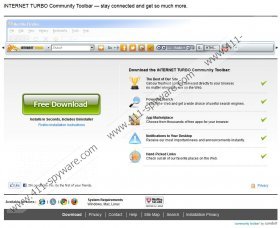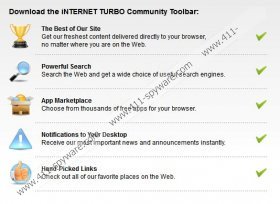Internet Turbo Toolbar Removal Guide
There is a list of toolbars available online that appear to improve your overall browsing experience, but in fact it only meddles in the way you do things. Internet Turbo Toolbar is a browser helper object that adds a toolbar to your browser with a customized search bar and shortcuts to Facebook, Twitter, YouSendIt service and other websites. Users complain that Internet Turbo Toolbar also changes their default home page settings, but during the toolbar installation users have to choose whether they want their default home page settings changed or not. This application does not do anything behind your back in order to modify your browser settings. However, it is in your best interest to remove Internet Turbo Toolbar from your PC, because it might be related to or exploited by malevolent cyber criminals.
Internet Turbo Toolbar is developed by Conduit Ltd. Therefore, it is directly related to Iminent Community Toolbar, Appbaria Toolbar and other similar browser extensions. The toolbar can be downloaded at internetturbo.ourtoolbar.com, but it can also be found at various third party websites that host and distribute software (like Cnet). Also, Internet Turbo Toolbar can come bundled with freeware applications you download online. Even when this toolbar is downloaded at the official website, it is installed bundled with TuneUp Utilities 2013. It is a computer system optimization program and you can terminate the installation if you want, but most of the users simply install everything automatically and then end up with programs that take up system resources, slowing down their internet and their PCs.
Also, when Internet Turbo Toolbar changes your default home page to search.conduit.com it is very likely that your searches might be redirected to affiliated websites, and this way you get exposed to malware infections. Therefore, even though Internet Turbo Toolbar is not a computer virus, it might be indirectly responsible for infecting you with other malware, so it is for the best to terminate this application and delete it from your browser. To do that, follow the instructions below.
Delete TuneUp Utilities 2013 from your computer
Instructions for Windows 8
- Right-click metro Start screen.
- All apps button show up at the bottom right corner. Click it.
- Select Control Panel and go to Uninstall a program.
- Remove TuneUp Utilities 2013.
Instructions for Windows Vista & Windows 7
- Open Start Menu and go to Control Panel.
- Click Uninstall a program and remove TuneUp Utilities 2013.
Instructions for Windows XP
- Open Start Menu and click Control Panel.
- Open Add or Remove Program and uninstall TuneUp Utilities 2013.
Disable and remove Internet Turbo Toolbar from your browser
Instructions for Internet Explorer
- Press Alt+X and click Manage add-ons.
- Remove Internet Turbo Toolbar from Toolbars and Extensions.
- Click Search Providers on the left pane.
- Remove iNTERNET TURBO Customized Web Search.
- Set a new default search engine and save changes.
- Press Alt+X again and click Internet Options.
- Delete search.conduit.com from home page section under General tab.
- Enter a new home page address and click OK to save changes.
- Restart your browser.
Instructions for Mozilla Firefox
- Press Ctrl+Shift+A. Add-ons Manager tab will open.
- Click Extensions and remove Internet Turbo Toolbar.
- Close the tab and click search engine icon on search box (top right corner).
- Click Manage Search Engines and remove iNTERNET TURBO Customized Web Search from the list.
- Set a new default search engine and click OK.
- Click Firefox button and open Options.
- Delete search.conduit.com from home page section under General tab.
- Type in a new home page address you prefer.
- Click OK to save changes and restart the browser.
Instructions for Google Chrome
- Press Alt+F and go to Tools. Select Extensions.
- Remove Internet Turbo Toolbar and click Settings on the left.
- Below On Startup, select Open a page or a set of pages.
- Click Set pages and remove search.conduit.com.
- Enter a new home page address and click OK.
- Click Manage search engines under Search.
- Remove iNTERNET TURBO Customized Web Search.
- Set a new default search engine and click Done.
- Restart your browser.
If you have been redirected by Internet Turbo Toolbar to unfamiliar websites, it is highly advised to perform a full system scan with SpyHunter free scanner, because this way you will be able to detect and remove dangerous files and application in case there are any.
Internet Turbo Toolbar Screenshots: