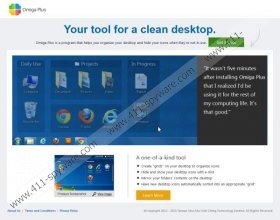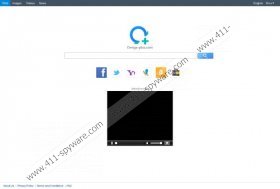isearch.omiga-plus.com Removal Guide
Isearch.omiga-plus.com is a search engine which offers you to browse through Web, Images, Videos and News. Do you think you can use it as a regular search engine? Our experienced Windows researchers recommend that you do not type in any keywords or use the presented search results because it is likely that you will be routed to websites which have nothing to do with authentic information. Advertisement supported search results are provided to boost traffic to certain websites or to expose Windows security vulnerabilities, which is why they are presented at the top of the displayed search results. Please continue reading to learn why you should delete isearch.omiga-plus.com from the PC.
In many cases isearch.omiga-plus.com is set as the default search engine and the start page of Chrome, Firefox and Internet Explorer browsers illegally. We categorize the website as a browser hijacker because even if you choose it as your main web search tool you may have trouble getting it removed from the computer. Our spyware researchers have discovered that the hijacker takes over the Target line within the browser shortcut Properties, which helps the hijacker regenerate even if you remove it manually. Have you noticed this already? Note that it does not mean that you have to use this suspicious and unreliable search engine.
Those computer users who have dealt with the start.Qone8.com browser hijacker should be able to recognize isearch.omiga-plus.com as a threat right away. It is because both of these search engines look very similar and they are both belong to Taiwan Shui Mu Chih Ching Technology Limited. There is no doubt that the website itself whilst unreliable is not a browser hijacker. Unfortunately, it is possible that it can be modified and employed as a hijacker by other parties. Have you discovered that the unauthorized browser modifications appeared after you installed Desk 365, SoftStud or the Omiga Plus desktop manager? Then you should blame them and third-party software distributors for taking over your browsers.
As soon as you discover that the settings of your active web browsers have been modified you should delete Isearch.omiga-plus.com browser hijacker. To change the browser settings you should follow the manual removal instructions below. However, if you wish to remove the potentially malicious programs which have caused the illicit changes you may need to employ automatic malware detection and removal software. Reliable security tools, like SpyHunter, can delete malware and ensure reliable protection, which is why we strongly recommend installing them onto your PC.
How to delete Isearch.omiga-plus.com?
Delete from Internet Explorer:
- Right-click on the IE shortcut and select Properties.
- Click the Shortcut tab and locate the Target line.
- Remove the text after iexplore.exe” and click OK.
- Open the browser, simultaneously tap Alt+T and click Manage Add-ons.
- Move to Search Providers, click the undesirable option and click Remove.
- Select Close and tap keys Alt+T once again.
- Select Options, click the General tab, overwrite the Home Page and click OK.
Delete from Mozilla Firefox:
- Locate the Firefox shortcut, right-click and select Properties.
- Click the Shortcut tab, locate the Target, remove text after firefox.exe” and click OK.
- Launch the browser, find the search box and click the search provider icon.
- Select Manage Search Engines and find the undesirable search provider.
- Remove the provider and click OK.
- Simultaneously tap keys Alt+T from the keyboard and select Options.
- Click the General tab and move to the Home Page.
- Overwrite/remove the displayed Home Page and click OK.
Delete from Google Chrome:
- Right-click the Chrome shortcut, select Properties and click the Shortcut tab.
- Navigate to the Target line, delete the text after chrome.exe” and click OK.
- Open Chrome, simultaneously tap Alt+F and select Settings.
- Under On Startup mark Open a specific page or set of pages and click Set pages.
- Change/remove the displayed default URL and click OK.
- Under Appearance mark Show Home button, click Change and repeat step 5.
- Under Search click Manage search engines and locate the URL of the undesirable option.
- Click X on the URL to remove it and click Done.
isearch.omiga-plus.com Screenshots: