istart123.com Removal Guide
istart123.com is a browser hijacker which comes from the family of malicious computer infections capable of corrupting web browsers without any warning. Qone8, Qvo6, Portaldosites and V9 are just a few of the many threats which belong to this family as well. When these malicious threats are installed, they can replace your regular search tools, like google.com or yahoo.com, with completely unfamiliar and usually unreliable search tools. Note that while they may look like regular search tools, they cannot be trusted because they are linked to illegal and intrusive activity. Continue reading the report to learn how you can delete istart123.com from the browsers.
You should realize the unauthorized search provider changes as soon as you launch your Google Chrome, Internet Explorer or Mozilla Firefox browsers after the attack of the hijacker. While the interface of istart123.com is not shocking in any way, it certainly is unique. In the center of the home page you can find the Quick Start logo which mimics the Windows logo. It is possible that this is meant to reassure computer users that the uninvited search tool is authentic and does not require removal. The links (attached at the top) to popular sites Facebook, Twitter, Amazon, Pinterest and Google are meant to reinforce this illusion as well. This does not change the fact that you need to remove istart123.com as soon as possible.
Unfortunately, computer users do not rush to delete istart123.com because this search provider presents the search results of google.com. Note that other search providers may be related as well. Even though it is most likely that the search results presented by popular and reliable search providers are secure, you still should not browse the web with istart123.com installed. You also should not trust the illegally installed browser extensions SupTab (Internet Explorer) and QuickStart, also known as FastStart (Google Chrome and Mozilla Firefox). We have provided the instructions which will help you delete these extensions from the browsers manually below.
Even though we strongly recommend using automatic malware removal software to delete istart123.com hijacker from the system, you have to be prepared for a few manual removal steps as well. A reliable security application, like SpyHunter, is a great addition to your virtual security because it can remove existing infections (istart123.com may have entered the PC bundled with all sorts of nasty threats), and it can ensure reliable, long-lasting protection. Install the tool and remove the undesirable search tool from the affected web browsers.
Step 1: delete istart123.com from the PC
Delete from Windows 8:
- Access the Metro UI menu and right-click on the background.
- As the pane below shows up – click All apps.
- Select Control Panel and go to Uninstall a program.
- Right-click the program you want to remove and select Uninstall.
Delete from Windows Vista & Windows 7:
- Navigate to the left of the Task Bar and click the Windows logo to open the Start menu.
- Select Control Panel and then move to Uninstall a program.
- Identify the program you wish to remove from the PC and right-click it.
- Select Uninstall.
Delete from Windows XP:
- Click the Start button on the Task Bar and select Control Panel.
- Double-click Add or Remove Programs and select Change or Remove Programs.
- Select the undesirable application and click Remove.
Step 2: remove undesirable search tools and extensions
N.B. Make sure you perform the first step to ensure that the disturbing hijacker does not regenerate and you do not need to restart the removal.
Remove from Mozilla Firefox:
- Launch Firefox and find the Firefox search box on the right.
- Click the search provider icon and select Manage Search Engines.
- Remove the undesirable search provider and click OK.
- Simultaneously tap keys Alt+T to open the Tools menu.
- Select Options and click the General tab.
- Now overwrite/delete the Home Page URL and click OK.
- Simultaneously tap Ctrl+Shift+A and select Extensions.
- Remove the undesirable plugins.
- Restart Mozilla Firefox.
Remove from Internet Explorer:
- Launch Internet Explorer and simultaneously tap Alt+T.
- Select Manage Add-ons and click Toolbars and Extensions.
- Disable the undesirable plugin and move to the menu on the left.
- Click Search Providers and choose a new search provider.
- Remove the undesirable search provider and click Close.
- Tap Alt+T again but now select Internet Options.
- Click the General tab and locate the Home Page box.
- Overwrite/remove the undesirable URL and click OK.
- Restart Internet Explorer.
Remove from Google Chrome:
- Launch Chrome and simultaneously tap Alt+F.
- Move down the menu on the right, click Tools and then Extensions.
- Click the trash icon placed next to the unwanted plugin and select Remove.
- In the menu on the left (or tap Alt+F again) click Settings.
- Under On Startup mark Open a specific page or set of pages and click Set pages.
- Overwrite/delete the undesirable search tool and click OK.
- Under Appearance mark Show Home button and click Change.
- Overwrite/delete the undesirable search tool and click OK.
- Under Search click Manage search engines and immediately select a new search tool.
- Click X on the URL of the undesirable search tool to delete it and click Done.
- Restart Google Chrome.
istart123.com Screenshots:
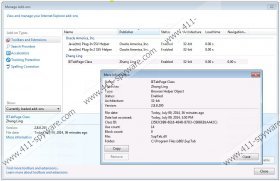
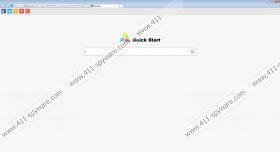
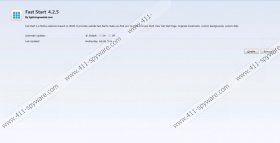


Comments
Did all that and istart123 can not be found any more after doing the instructions to delete it. It is still there and has not been eliminated. Using Windows 7