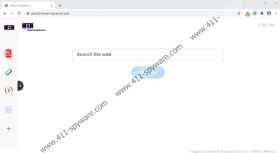IStreamingSearch Removal Guide
IStreamingSearch is an extension that Chrome users can download from the Chrome Web Store (at chrome.google.com/webstore/detail/istreamingsearch/hdefphoeoephmaeacdemphagcghblbbl). There is no other source that we could deem official or set up by the creator of the extension. That said, unofficial sources might exist. These could be unreliable file-sharing websites or random websites that are used for the promotion of the potentially unwanted program (PUP). Trusting such websites is always risky because you could end up installing already unreliable pieces of software along with something much worse. Do you believe that you need to delete IStreamingSearch along with other threats? If that is the case, we suggest that you scan your system immediately. If threats are actually found, remove them ASAP. In either case, do not forget about the PUP, and if you want to learn more about it, continue reading.
Regardless of how you downloaded IStreamingSearch, your default search provider on Chrome must have been changed to feed.istreamingsearch.com. This is done seamlessly, and you might not have even noticed it. Especially if you are used to using search.yahoo.com as your default search provider. What is the link here? Well, feed.istreamingsearch.com redirects to search.yahoo.com, and that is not a harmless action. According to our research team, when the PUP redirects you, you are exposed to sponsored links. You would not face these if you used Yahoo Search normally; however, the PUP can modify the results, and that is why we recommend deleting it immediately. It is notable that that is exactly how LiveSportSearch, VideosSearches, FileConverterSearches, and many other similar extensions work as well. Did you know that all of them are clones? It is easy to figure that out because all PUPs work the same, and even their descriptions on unique Chrome Web Store installation pages are identical.
Some Chrome users might think that it is not that awful that IStreamingSearch modifies results and shows advertisements. After all, legitimate search engines can show ads as well. Also, people often misleadingly assume that they can spot scams if they are exposed to them. In reality, we do not know if you would be introduced to unreliable links related to scams by the PUP, but that is a possibility that cannot be ignored. If you checked the Privacy Policy of IStreamingSearch, you would see that the creator of this extension does not value your privacy to the highest degree. The PUP records personal and non-personal information, it also shares it with undisclosed parties. Tracking technologies can be employed by the PUP and its unknown partners to collect data too. This is another reason why we recommend removing the extension. At the end of the day, it does not offer you anything (unless you count ads as something), and if you want to use Yahoo Search, you certainly should not do that via an unreliable extension. Once you remove it, you can set any default search provider you want.
Follow the instructions below, and you will have IStreamingSearch removed in no time. The extension is not stubborn when it comes to the removal, and the hardest part might be selecting the types of browsing data that you want to clear along with the PUP. Of course, if additional threats are found, you cannot forget about them either. Are you set on deleting all of them yourself? Hopefully, you can find the guides you need on our website, and you can always consult with us via the comments section below. However, if multiple threats exist, it might be a good idea to consider the installation of anti-malware software. It would automatically delete IStreamingSearch along with other threats, but what is most important is that it would help you keep your system protected against malware and PUPs in the future.
How to delete IStreamingSearch from Chrome
- Launch the browser.
- Type chrome://extensions into the address bar.
- Tap Enter to access the Extensions menu.
- Click Remove next to the unwanted extension.
- Type chrome://settings/clearBrowserData into the address bar.
- Tap Enter to access the Clear browsing data menu.
- Click the Advanced tab at the top.
- Select the time range and boxes you want and click Clear data.
IStreamingSearch Screenshots: