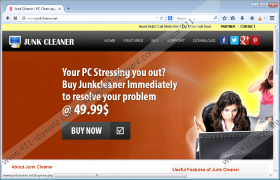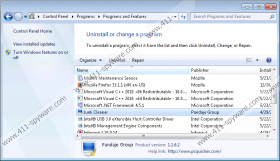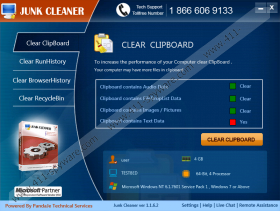Junk Cleaner Removal Guide
Junk Cleaner claims that it is one of the most powerful PC optimization tools available on the market today. It promises to solve such issues as slow booting and shutting down, PC crashes and freezes, and the presence of junk files. Even though Junk Cleaner really seems like a useful tool, we do not recommend downloading and installing it on the system because it is basically useless and it might even cause you security-related problems. You should always be very careful with potentially unwanted applications because they might cause harm to you even if they look innocent. If you have also already found Junk Cleaner annoying or useless, you should remove it as soon as possible. We will explain you how to remove Junk Cleaner in this article.
Even though Junk Cleaner claims to be a very useful program, specialists working at 411-spyware.com have found out that it will ask you to get a serial key in order to optimize your PC. In order to receive it, the program will ask you to call (1866)606-9133 number. There is a possibility that this is a premium rate number, so we do not recommend calling it. Actually, you should not even try to activate this program because it does not seem to be very trustworthy. Besides, there are many other trustworthy tools available on the web.
If you install Junk Cleaner or if it enters your system without your permission, you might start seeing warning messages stating that “your computer antivirus program is going to crash or out of date”. These warnings will appear in order to convince you to call the previously mentioned number. As can be seen, Junk Cleaner does not care about your system at all; it just seeks to receive money mainly. Unfortunately, there are hundreds of similar programs on the web and you might encounter them. If you do not want this to happen again, you should definitely install an antimalware tool on the system and keep it enabled.
Junk Cleaner is a potentially unwanted application, so it is possible to remove it via Control Panel. In order to help less experienced computer users, we have prepared the manual removal instructions (see below this article). You can also delete different undesirable programs by simply scanning an antimalware tool with SpyHunter or another 100% trustworthy tool. If you invest in an automatic malware remover, it will not only erase infections, but will also protect your PC from future malware that might be much more serious.
Remove Junk Cleaner
Windows XP
- Open the Start menu.
- Select Control Panel.
- Click Add or Remove Programs.
- Select the application and click Remove.
Windows 7 and Vista
- Open the Start menu.
- Select Control Panel.
- Click Uninstall a program.
- Right-click on Junk Cleaner.
- Click Uninstall.
Windows 8
- Access the Metro UI menu.
- Start typing Control Panel.
- Open it.
- Click Uninstall a program.
- Select the application.
- Click Uninstall to remove it from the system.
Junk Cleaner Screenshots: