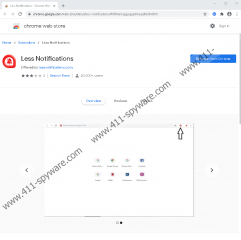Less Notifications Removal Guide
Have you been convinced that Less Notifications is a tremendously helpful extension? In reality, it is only somewhat helpful, and its services are certainly not completely necessary. Also, there is more than meets the eye, and if you download this extension, you also need to prepare for search provider modifications, data collection, and, surprisingly, the representation of advertisements. Do you need any of this in your life? Most likely, you do not, but you might still decide to install the extension because you cannot handle the annoying push notifications that seem to be ruining your browsing experience. The good news is that removing or blocking unwanted notifications is actually an extremely easy task, and once you learn how to handle that on your own, you can delete Less Notifications. So, how do you get rid of notifications and unwanted extensions? Keep reading to find out.
It appears that RoketMedia is the creator of Less Notifications. This is the company name that you can find attached to the Privacy Policy at lessnotifications.com/lp/privacy-policy.html. Have you reviewed this document? Most likely, you have not because people generally avoid having to read through fine print about things that seem to be completely boring. Well, if you care about your virtual security, you need to push through. The document reveals how the PUP’s creator collects information, how it is shared with third-party advertisers, and how the PUP is meant to introduce users to advertisements and commercial information. Without a doubt, you did not install Less Notifications to be shown ads. In fact, you probably installed it to see fewer ads! Some push notifications are completely harmless. They might be even helpful, but they could also be annoying. On the other hand, notifications coming from adware servers can also be dangerous and hide links to malicious websites. According to our research team, you should only accept notifications from familiar websites and only after you fully understand what the service entails.
It does not make sense for Less Notifications to make changes to the default search provider either. Once you install this extension, it is meant to display an icon at the top of your browser that provides a link to the Notifications menu. It is strange that “In order to provide the extension feature, your default search settings would be modified.” This is the information you are introduced to along with the installer at chrome.google.com/webstore/detail/less-notifications/ffdlfbiemgajjagapbhaajdldidhdhfn. This is where Chrome users install the extension from, although the official website is lessnotifications.com. So, did you expect Less Notifications to change your search settings to search.lessnotifications.com, collect information about you, share information with unknown parties, and also show advertisements? Most likely, you did not. These are the reasons our research team classifies the extension as a PUP, or potentially unwanted program. It is also important to note that this PUP is not very useful, given that anyone can remove and block unwanted notifications without any extensions.
The two guides below show how to remove Less Notifications and also how to delete unwanted notifications from Google Chrome. It should not be difficult to follow the presented steps, but you can always post your questions and concerns below if you need help and assistance from our research team. If you are going to delete Less Notifications manually, please make sure that you scan your system afterward. The last thing you need is to overlook hidden threats. If a legitimate malware scanner detects threats that require removal, make sure you get rid of them as soon as possible. If it is not possible for you to do that manually, install anti-malware software. It will automatically erase all threats. It can even erase potentially unwanted programs!
How to delete Less Notifications from Google Chrome
- Launch the browser, tap Alt+F keys on the keyboard, and click More tools.
- Click Extensions to find the PUP and then click the Remove button next to it.
- Tap Ctrl+Shift+Delete keys on the keyboard and then click the Advanced tab.
- Pick the time range (when the PUP was installed), pick boxes, and click Clear data.
How to remove unwanted notifications from Google Chrome
- Launch the browser, tap Alt+F keys on the keyboard, and click Settings.
- In the Privacy and security menu, click Site Settings.
- In the Permissions menu, click Notifications to find all enabled and blocked notifications.
- Find an unwanted notification, click the More actions icon next to it, and choose Block, Edit, or Remove.
Less Notifications Screenshots: