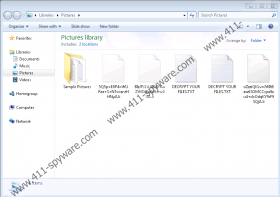Li Ransomware Removal Guide
Li Ransomware might sneak onto your computer if you do not take cybersecurity seriously. Unfortunately, the consequences of receiving such a threat could be severe. As you see, the malware encrypts personal files like photos and documents. As a result, such data becomes useless without decryption tools. Sadly, even if such tools exist, they might be available only to the malicious application’s developers who ask for payment in return. Further, in this article, we explain where the malware might come from, how it works, and what could happen if you agree to pay the ransom. Also, at the end of the text, we provide deletion instructions that show how to erase Li Ransomware manually. If the process is too complicated, keep in mind that you can remove the threat with a reliable security tool too.
Firstly, we wish to explain how Li Ransomware could sneak onto your system. Usually, such malicious applications travel with malicious software installers, untrustworthy email attachments, and other questionable material spread via the Internet. Also, the malware might be able to enter a system via its vulnerabilities, such as unsecured RDP (Remote Desktop Protocol) connections, outdated software, weak passwords, etc.
Therefore, when it comes to protecting a computer from applications like Li Ransomware, it is as essential to avoid interaction with unreliable content as it is vital to get rid of possible system vulnerabilities. As an extra precaution, specialists recommend installing a reliable antimalware tool that could stay on guard and warn you about potential threats. However, instead of just keeping your antimalware tool enabled, you should also use it every time you need to open a suspicious file, but do not want to risk your computer’s security. In such cases, we recommend scanning questionable data before opening it.
If a user opens a file carrying Li Ransomware, the threat might drop a copy of itself in the %APPDATA% directory. Next, the threat ought to start encrypting a user’s personal files. Each targeted file that gets locked should receive the .Li extension, for example, picture.jpg.Li. Files marked with the mentioned extension should become unrecognizable. To restore them, a victim would need particular decryption tools (a unique decryption key and a decryptor). The malware’s developers may claim to have them in the ransom note created by Li Ransomware. It should be called DECRYPT YOUR FILES.txt, and you might notice it on your device as soon as the encryption process is over.
The instructions provided in the threat’s ransom note should ask users to contact its creators via given email addresses. Afterward, cybercriminals ought to demand their victims to pay for decryption tools as they offer free decryption only for three small files. There are no reassurances that the hackers behind Li Ransomware will hold on to their promises and deliver decryption tools as promised. If you do not think these people can be trusted too, we advise not to put up with their demands.
Users who wish to erase Li Ransomware manually could use our deletion instructions available below this article. As for users who prefer using automatic features, we advise installing a reliable antimalware tool, performing a full system scan, and erasing the malware and other possible threats by clicking the deletion button that ought to be provided after a scan.
Get rid of Li Ransomware
- Tap Ctrl+Alt+Delete.
- Pick Task Manager.
- Select the Processes tab.
- Look for a process associated with the malware.
- Select the process and click End Task.
- Leave Task Manager.
- Tap Win+E.
- Go to these locations:
%TEMP%
%USERPROFILE%\Downloads
%USERPROFILE%\Desktop - Find the malicious file opened before the system got infected, right-click it, and select Delete.
- Check the %APPDATA% directory.
- Look for a file with a random name that could be associated with the threat, right-click it, and select Delete.
- Then search for files named DECRYPT YOUR FILES.txt, right-click them, and select Delete.
- Close File Explorer.
- Empty Recycle Bin.
- Restart the computer.
Li Ransomware Screenshots: